| |
| |
| |
How to convert a JPG or PNG image to PDF |
| |
| The main advantage of .pdf files is that they are displayed in the same way regardless of the platform on which
|
| they are opened. JPG, PNG, Word, Excel, Illustrator… any file from almost any program can be transformed or integrated
|
| into a .pdf file. In this tutorial, we show you how to convert a JPG or PNG image to PDF.
|
| We will use the Free PDF Convert site to perform the operation.
|
| This free service is not limited to images. In addition to being able to convert a JPG or PNG image to PDF,
|
| you can also convert your Office documents (Word, Excel or PowerPoint) to PDF.
|
|
| Access the website freepdfconvert.com
|
|
| |
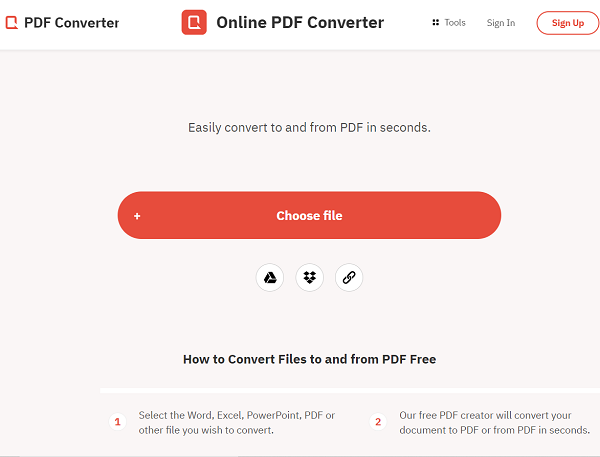 |
| | |
| |
The conversion starts automatically as soon as the file is loaded
|
| |
Once the conversion is complete, click Create PDF and then click Download to retrieve your file.
|
|
| |
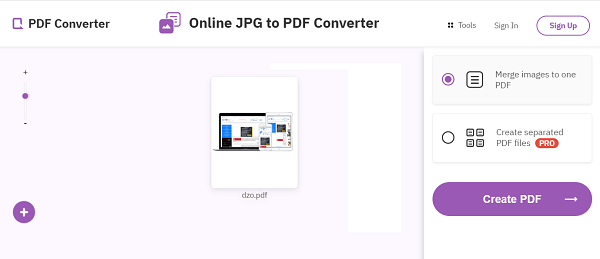 |
| | | |
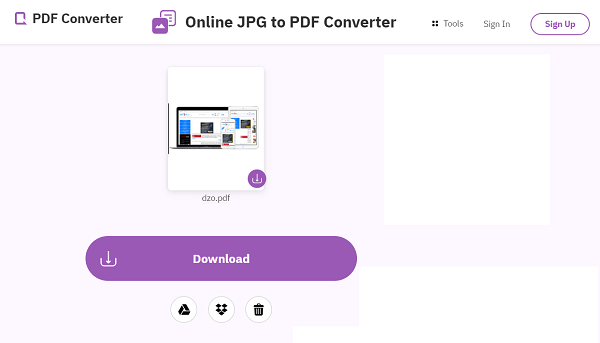 |
| | |
| The conversion service only allows you to convert a single file every 50 minutes for free.
|
| If you want to convert more, don't panic. There are several alternatives on the web
|
| like imagetopdf.com or smallpdf.com.
|
|
| |
Merge multiple files into one PDF
|
| |
|
| You want to merge your converted files into a single PDF? Use the PDF Joiner website pdfjoiner.com
|
| It gives you the ability to convert up to 20 files into PDF simultaneously and then change their layout in a single file.
|
|
| |
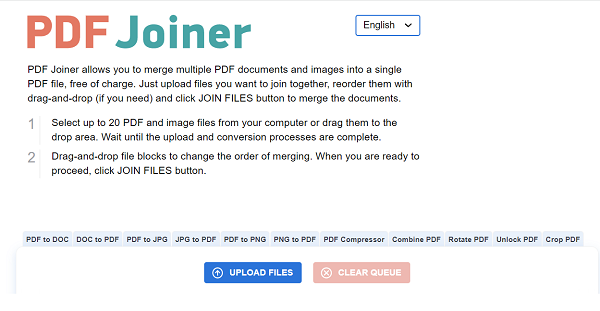 |
| | |
| . Click the blue Upload files button.
|
| . To change the layout, click and hold a file and drag it to the desired location.
|
| . Once done, click on Join files to get your hands on your PDF.
|
|
|
| |
How to fill in a PDF online before printing
|
| |
| It is also possible to fill in PDFs online before sending them. There are several services for this, including pdfescape.com.
|
| After uploading your PDF to edit, you can enter text wherever you want, change the font and size, in short, edit your file as you wish.
|
| Then click on the save or print icons (circled in green below) depending on your needs.
|
| |
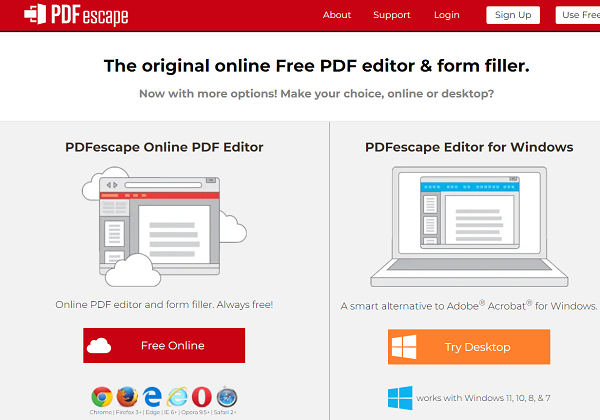 |
| | | |
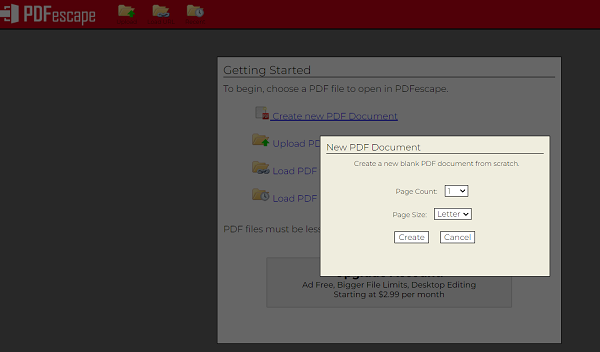 |
| |


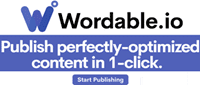
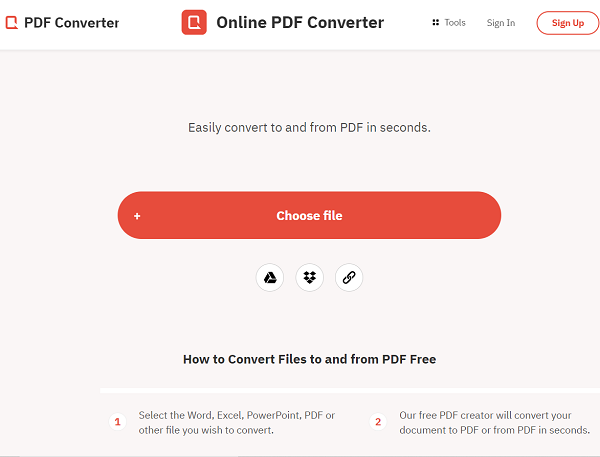
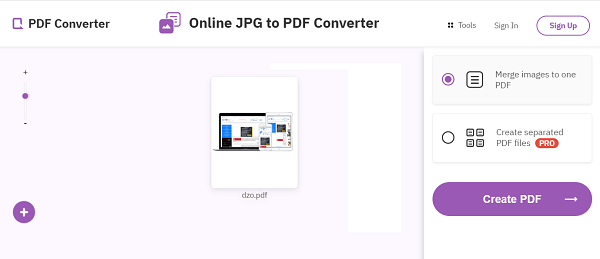
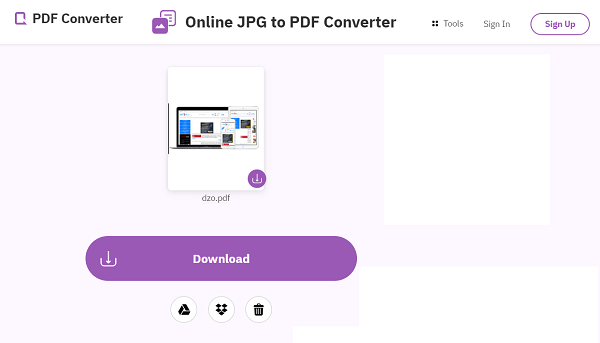
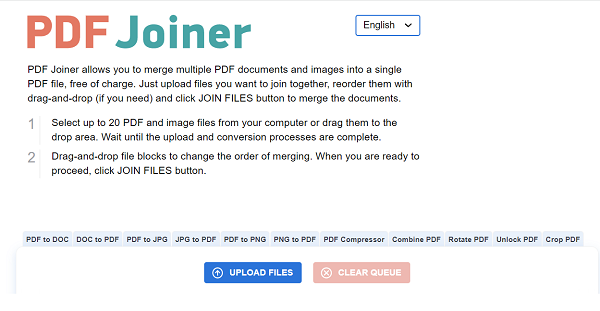
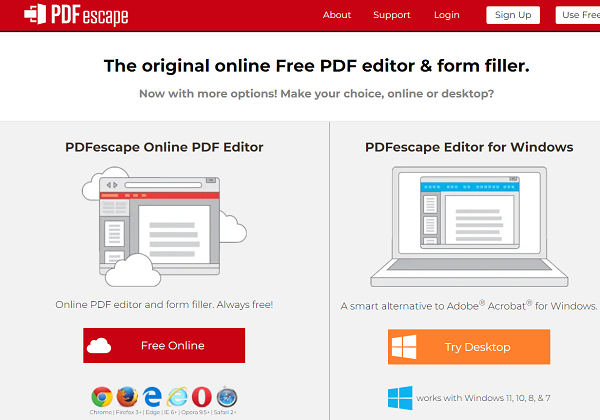
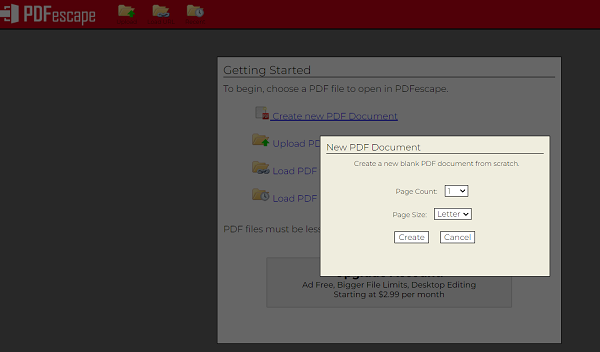
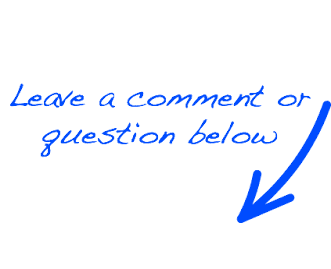
 EN
EN 
 Español - ES
Español - ES  Français - FR
Français - FR 







