- IT News
- How to do it ?
- Surface Calculator
- Volume Calculator
- Simple Calculator
- Scientific Calculator
- Annulus Calculator
- Border radius
- Box shadow
- Transform
- Data conversion
- Easy Unit Converter
- Image compressor
- File compressor
- RGB Color picker
- Play games online

Download Software
- IDE & Programming languages
- Network & Internet
- Operating system
- Graphics
- Android & iOS
- Radio & TV
- Antivirus and Security
- Chat Software
- Utility
- Video
- Audio
- PC Games

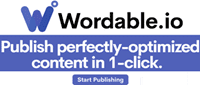
Visual Studio IntelliSense Not Working? What To Do. | |
| Visual Studio IntelliSense is an instance of automatic code completion. Microsoft first introduced it in 1996, but they based the tool on a lot of existing concepts of automatic code completion and syntax checking. | |
| You can try these following workarround | |
| If all of the above didn’t work, it’s time to verify some configurations in Visual Studio itself. Go to Tools -> Options -> Text Editor -> All Languages -> General. | |
| Make sure “Auto List Members” is checked. Also, make sure “Parameter Information” is checked. | |
| There are a few other configurations you should check out, too. Still under Text Editor, go to “Basic” and then “IntelliSense.” Make sure you have the following three checked: | |
| Show completion list after a character is typed | |
| Highlight matching portions of completion list items | |
| Show completion item filters | |
| Now, what if you’ve got all of the options above checked and it still doesn’t work? It will sound silly (again), but here goes: try unchecking all of them and then checking them again. Then click on “OK” and see if everything works fine. | |
| Still nothing? Well, you’re out of luck then because the next step is pretty extreme. | |
| The last workaround | |
Reinstall Visual Studio | |
| Having to reinstall Visual Studio is definitely a huge bummer. If things get to this point, you’re in for loads of wasted time. Still worth it? In my opinion, definitely. | |
| Just think about the loss of productivity you’d incur by not using IntelliSense in the first place. | |
It might also interest you |
How to install Netbeans IDE 13 for java |
How to install Eclipse among the best software on Windows |
How to install Microsoft Visual studio 2022 |
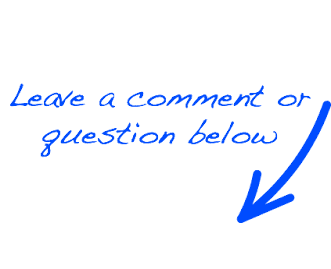 |
 EN
EN 
 Español - ES
Español - ES  Français - FR
Français - FR 






