- Noticias de TI
- Cómo hacerlo ?
- Calculadora de superficie
- Calculadora de volumen
- Calculadora sencilla
- Calculadora científica
- Calculadora de anulación
- de radio de borde
- de sombra de caja
- Transformador
- Conversión de datos
- Convertidor de unidades fácil
- Compresor de imagen
- Compresor de archivos
- Selector de color RGB
- Juega juegos en línea

Descargar software
- IDE y lenguajes de programación
- Red e internet
- Sistema operativo
- Gráficos
- Android e iOS
- Radio y televisión
- Antivirus y seguridad
- Software de chat
- Utilidad
- Video
- Audio
- Juegos de PC
Forma 3D, curva 3D y bola 3D en VB .Net usando GDI+ | |
| La forma más básica de programación de gráficos en Visual Basic.Net utiliza una colección de clases conocida como GDI+. | |
| GDI+ significa Graphics Device Interface Plus y el motivo del sufijo más es que antes de GDI+ | |
| había GDI, por lo que está ahí para mostrarse como una mejora con respecto a su predecesor. | |
| Las clases GDI+ residen en el espacio de nombres System.Drawing y algunas clases son: | |
| - System.Drawing.Bitmap | |
| - System.Drawing.Graphics | |
| - System.Drawing.Icon | |
| - System.Drawing.Image | |
| Una vez que tenga un lienzo para dibujar, necesita tener algún tipo de objeto para comenzar a dibujar; el | |
| La clase System.Drawing.Graphics es la que se encarga de las operaciones de dibujo en | |
| Visual Basic.Net. Hay tres métodos diferentes para usar la clase Graphics, un método accede | |
| un objeto Graphics que ya existe, mientras que los otros dos métodos en realidad crean un objeto Graphics. | |
| Para acceder a un objeto Graphics que ya existe, debe utilizar PaintEventArgs en un | |
| el evento Paint del control. Este es el parámetro e en la declaración del evento: | |
Private Sub Form1_Paint(ByVal sender As Object, ByVal e As PaintEventArgs) Handles MyBase.Paint
Dim g As Graphics = e.Graphics
End Sub
|
| O obtenga el control PictureBox1 como el siguiente código: |
Dim g As System.Drawing.Graphics g = PictureBox1.CreateGraphics |
| Abra la comunidad de Microsoft Visual Studio 2019o con licencia y seleccione un Nuevo proyecto en el menú Archivo. | |
| Seleccione Visual Basic, Aplicación de formulario de Windows, luego haga clic en Aceptar, inserte el primer formulario Form1, | |
| desde la barra de herramientas inserte tres botones Button1, Button2 y Button3 | |
| agregue otro control PictureBox1 para el dibujo | |
| En este proyecto necesitas declarar las siguientes variables |
Dim g As System.Drawing.Graphics
Dim pen1 As New System.Drawing.Pen(Color.Blue, 0.5) ' the pen with a specific color
Const PI = 3.14159
Dim flag, col, r, h, hl, n, n1 As Short
Dim x, y, z, cx, cy, cz, thx, thy, thz As Single
Dim point1, point2, point3, point4, point5 As System.Drawing.Point
|
| Haga doble clic en el Button1 y agregue el siguiente código |
Private Sub Button1_Click(sender As Object, e As EventArgs) Handles Button1.Click
Dim th As Single
Static ax(9), ay(9), az(9)
Static bx(9), by(9), bz(9)
h = 160 : thy = 0.2
col = 0 : n1 = 1
r = 100
n = 8
thx = 0.2
PictureBox1.Refresh()
ax(0) = h : ay(0) = h : az(0) = h
n1 = 1
For th = 0 To 2 * PI + 0.1 Step 2 * PI / n
x = r * Math.Cos(th) : y = -h : z = r * Math.Sin(th)
Call dzorotationX() : Call dzorotationX()
bx(n1) = x : by(n1) = y : bz(n1) = z
n1 = n1 + 1
Next th
For n1 = 1 To n
x = ax(n1) : y = ay(n1)
Call dzodrawline()
x = ax(n1 + 1) : y = ay(n1 + 1)
Call dzodrawline()
x = bx(n1 + 1) : y = by(n1 + 1)
Call dzodrawline()
x = bx(n1) : y = by(n1)
Call dzodrawline()
Next n1
End Sub
|
| And here is the result after execution | |
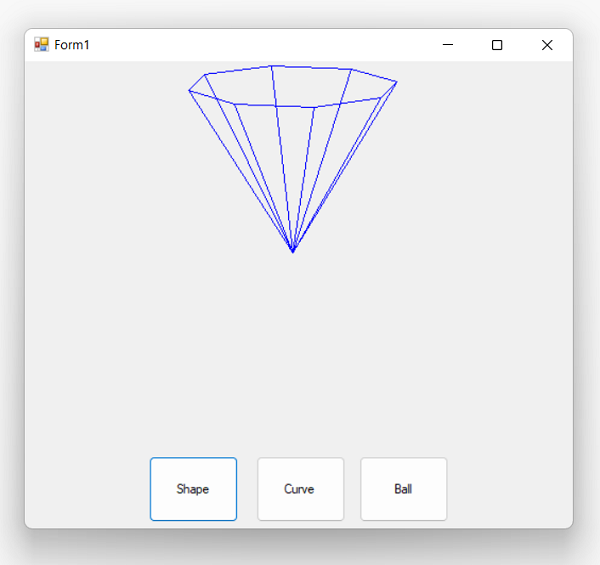 | |
| Haga doble clic en el Button2 y agregue el siguiente código | |
Private Sub Button2_Click(sender As Object, e As EventArgs) Handles Button2.Click
PictureBox1.Refresh()
g = PictureBox1.CreateGraphics
Dim x, y, s, cx, cy, zz, xx, yy As Single
Dim h, a, b, sx, sx1, sx2, sy, sy1, sy2 As Integer
Dim x1, x2, y1, y2, xw, yw As Integer
s = pi / 16
x1 = -3
x2 = 3
xw = x2 - x1
y1 = -9 : y2 = 9 : yw = y2 - y1
sx1 = 140 : sx2 = 600
sy1 = 360 : sy2 = 100
cx = (sx2 - sx1) / xw
cy = (sy1 - sy2) / yw
h = 170 : a = 6 : b = 6
For y = y1 + 6 To y2 - 6 Step 1 / cy
For x = x1 To x2 Step 1 / cx * 2
zz = h * Math.Exp(-x * x / a * a - y * y / b * b)
xx = x * cx + sx1 + 160
yy = sy1 - y * cy
sx = Int(xx + y * cy * Math.Cos(s))
sy = yy - zz
sy = sy - 100
If x = -3 Then
point1.X = sx - 60 : point1.Y = sy - 20
Else : point2.X = sx - 60 : point2.Y = sy - 20
g.DrawLine(pen1, point1, point2)
point1 = point2
End If
Next x
Next y
End Sub
|
| Y aquí está el resultado después de la ejecución. | |
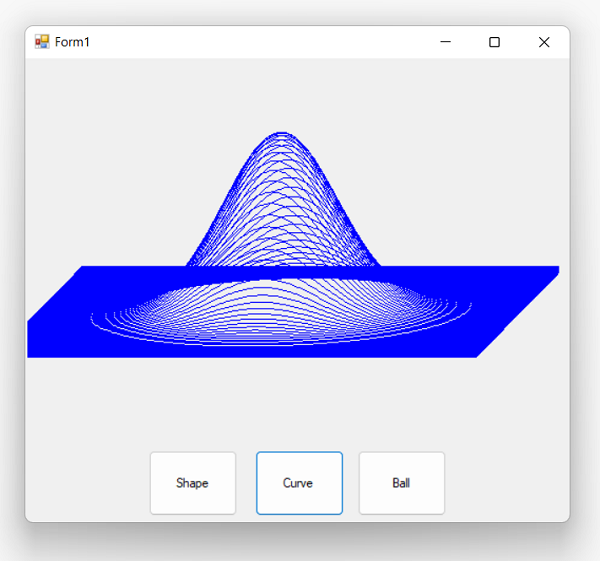 | |
| Double click on the Button3 and add the following code | |
Private Sub Button3_Click(sender As Object, e As EventArgs) Handles Button3.Click
PictureBox1.Refresh()
g = PictureBox1.CreateGraphics
Dim i, r As Integer
Dim x, y, z, s, q, p, px, py As Single
Dim mx(600), my(600) As Integer
s = pi / 4
r = 100
i = 1
q = -pi / 2 + 0.1
For p = 0 To 2 * pi Step 0.2
x = r * Math.Cos(q) * Math.Sin(p)
y = r * Math.Sin(q)
z = r * Math.Cos(q) * Math.Cos(p)
px = x * 1.2
py = y - z * Math.Sin(s)
mx(i) = px + 200
my(i) = 150 - py
i = i + 1
Next p
point1.X = mx(1) : point1.Y = my(1)
For q = -pi / 2 + 0.2 To pi / 2 Step 0.2
i = 1
For p = 0 To 2 * pi Step 0.2
x = r * Math.Cos(q) * Math.Sin(p)
y = r * Math.Sin(q)
z = r * Math.Cos(q) * Math.Cos(p)
px = x * 1.2
py = y - z * Math.Sin(s)
point2.X = px + 200 : point2.Y = 150 - py
g.DrawLine(pen1, point1, point2)
point1 = point2
point3.X = mx(i) : point3.Y = my(i)
point4.X = px + 200 : point4.Y = 150 - py
g.DrawLine(pen1, point3, point4)
point3 = point4
mx(i) = px + 200
my(i) = 150 - py
i = i + 1
Next p
p = 0
x = r * Math.Cos(q) * Math.Sin(p)
y = r * Math.Sin(q)
z = r * Math.Cos(q) * Math.Cos(p)
px = x * 1.2
py = y - z * Math.Sin(s)
point5.X = px + 200 : point5.Y = 150 - py
g.DrawLine(pen1, point4, point5)
point4 = point5
Next q
End Sub
|
| Y aquí está el resultado después de la ejecución. | |
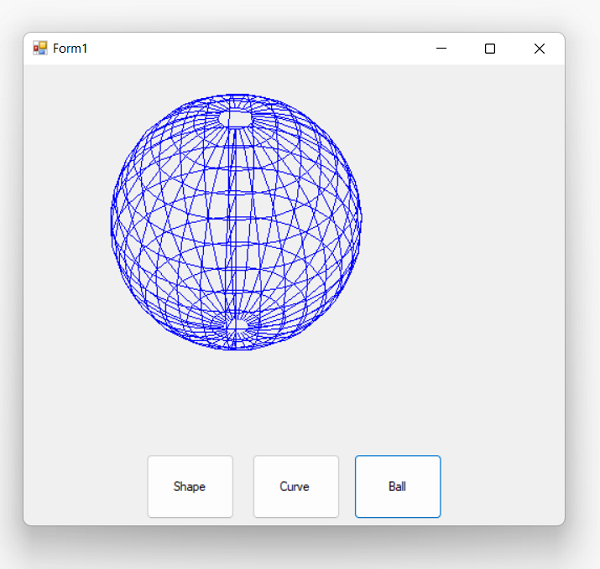 | |
| Finalmente tendrás el siguiente código dentro de nuestra clase Form1 | |
Public Class Form1
Dim g As System.Drawing.Graphics
Dim pen1 As New System.Drawing.Pen(Color.Blue, 0.5)
Const PI = 3.14159
Dim flag, col, r, h, hl, n, n1 As Short
Dim x, y, z, cx, cy, cz, thx, thy, thz As Single
Dim point1, point2, point3, point4, point5 As System.Drawing.Point
Private Sub Button1_Click(sender As Object, e As EventArgs) Handles Button1.Click
Dim th As Single
Static ax(9), ay(9), az(9)
Static bx(9), by(9), bz(9)
h = 160 : thy = 0.2
col = 0 : n1 = 1
r = 100
n = 8
thx = 0.2
PictureBox1.Refresh()
ax(0) = h : ay(0) = h : az(0) = h
n1 = 1
For th = 0 To 2 * PI + 0.1 Step 2 * PI / n
x = r * Math.Cos(th) : y = -h : z = r * Math.Sin(th)
Call dzorotationY() : Call dzorotationX()
bx(n1) = x : by(n1) = y : bz(n1) = z
n1 = n1 + 1
Next th
For n1 = 1 To n
x = ax(n1) : y = ay(n1)
Call dzodrawline()
x = ax(n1 + 1) : y = ay(n1 + 1)
Call dzodrawline()
x = bx(n1 + 1) : y = by(n1 + 1)
Call dzodrawline()
x = bx(n1) : y = by(n1)
Call dzodrawline()
Next n1
End Sub
Public Sub dzodrawline()
Dim gx, gy As Single
gx = 250 + x
gy = 180 + y
If flag = 0 Then point1.X = gx : point1.Y = gy
flag = 1
point2.X = gx : point2.Y = gy
g = PictureBox1.CreateGraphics
g.DrawLine(pen1, point1, point2)
point1 = point2
End Sub
Private Sub dzorotationX()
Dim yw, zw As Single
yw = y : zw = z
y = yw * Math.Cos(thx) - zw * Math.Sin(thx)
z = yw * Math.Sin(thx) + zw * Math.Cos(thx)
End Sub
Private Sub dzorotationY()
Dim zw, xw As Single
zw = z : xw = x
x = zw * Math.Cos(thy) - xw * Math.Sin(thy)
z = zw * Math.Sin(thy) + xw * Math.Cos(thy)
End Sub
Private Sub Button2_Click(sender As Object, e As EventArgs) Handles Button2.Click
PictureBox1.Refresh()
g = PictureBox1.CreateGraphics
Dim x, y, s, cx, cy, zz, xx, yy As Single
Dim h, a, b, sx, sx1, sx2, sy, sy1, sy2 As Integer
Dim x1, x2, y1, y2, xw, yw As Integer
s = pi / 16
x1 = -3
x2 = 3
xw = x2 - x1
y1 = -9 : y2 = 9 : yw = y2 - y1
sx1 = 140 : sx2 = 600
sy1 = 360 : sy2 = 100
cx = (sx2 - sx1) / xw
cy = (sy1 - sy2) / yw
h = 170 : a = 6 : b = 6
For y = y1 + 6 To y2 - 6 Step 1 / cy
For x = x1 To x2 Step 1 / cx * 2
zz = h * Math.Exp(-x * x / a * a - y * y / b * b)
xx = x * cx + sx1 + 160
yy = sy1 - y * cy
sx = Int(xx + y * cy * Math.Cos(s))
sy = yy - zz
sy = sy - 100
If x = -3 Then
point1.X = sx - 60 : point1.Y = sy - 20
Else : point2.X = sx - 60 : point2.Y = sy - 20
g.DrawLine(pen1, point1, point2)
point1 = point2
End If
Next x
Next y
End Sub
Private Sub Button3_Click(sender As Object, e As EventArgs) Handles Button3.Click
PictureBox1.Refresh()
g = PictureBox1.CreateGraphics
Dim i, r As Integer
Dim x, y, z, s, q, p, px, py As Single
Dim mx(600), my(600) As Integer
s = pi / 4
r = 100
i = 1
q = -pi / 2 + 0.1
For p = 0 To 2 * pi Step 0.2
x = r * Math.Cos(q) * Math.Sin(p)
y = r * Math.Sin(q)
z = r * Math.Cos(q) * Math.Cos(p)
px = x * 1.2
py = y - z * Math.Sin(s)
mx(i) = px + 200
my(i) = 150 - py
i = i + 1
Next p
point1.X = mx(1) : point1.Y = my(1)
For q = -pi / 2 + 0.2 To pi / 2 Step 0.2
i = 1
For p = 0 To 2 * pi Step 0.2
x = r * Math.Cos(q) * Math.Sin(p)
y = r * Math.Sin(q)
z = r * Math.Cos(q) * Math.Cos(p)
px = x * 1.2
py = y - z * Math.Sin(s)
point2.X = px + 200 : point2.Y = 150 - py
g.DrawLine(pen1, point1, point2)
point1 = point2
point3.X = mx(i) : point3.Y = my(i)
point4.X = px + 200 : point4.Y = 150 - py
g.DrawLine(pen1, point3, point4)
point3 = point4
mx(i) = px + 200
my(i) = 150 - py
i = i + 1
Next p
p = 0
x = r * Math.Cos(q) * Math.Sin(p)
y = r * Math.Sin(q)
z = r * Math.Cos(q) * Math.Cos(p)
px = x * 1.2
py = y - z * Math.Sin(s)
point5.X = px + 200 : point5.Y = 150 - py
g.DrawLine(pen1, point4, point5)
point4 = point5
Next q
End Sub
End Class
|
Conclusión | |
| Espero que hayas aprendido a dibujar en Visual Basic.Net usando GDI+. Como puede ver, el dibujo es bastante | |
| simple pero puede tener sus inconvenientes, como no utilizar las instrucciones de uso al declarar los diversos objetos. | |
También te puede interesar |
 |
Cómo crear la herramienta Paint en VB .Net |
Usar VB .Net y Active Directory |
Captura Webcam en VB.NET |
Usando ChatGPT en VB .Net |
 |
 ES
ES 
 English - EN
English - EN  Français - FR
Français - FR 





