| |
| |
| |
How to install Oracle Database 19c on Windows |
| |
| The installation of Oracle Software is not always an obvious operation, as it is the case for many DBMS (SQL Server, MySQL, etc.). |
| The steps are however simple, but If you read Oracle documentation, more than 190 pages, you can get lost pretty quickly. There is a lot of information. |
| |
Step 1:
|
| Download Oracle Database 19c software for Windows from https://www.oracle.com/database/technologies/oracle19c-windows-downloads.html |
| |
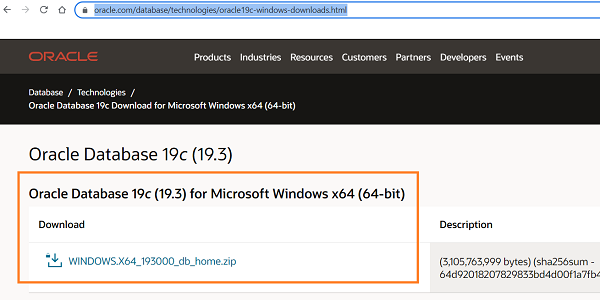 |
| | | If you want to access your future Oracle database remotely, you can also download the Oracle Database 19c Client (19.3) for Microsoft Windows x64 (64-bit) |
| Downloading Oracle 19c software is free, however to use it in the production environment requires a license. Note also that downloading requires an Oracle account. |
| Accept the Oracle License Agreemnt |
| |
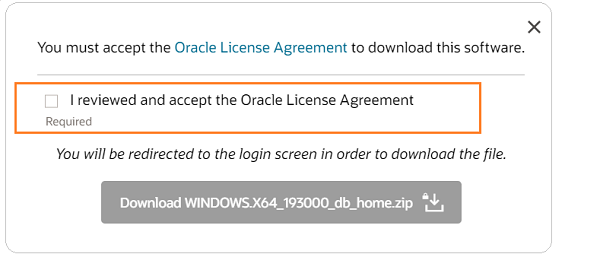 |
| | | |
Step 2:
|
| Once the download is complete |
| |
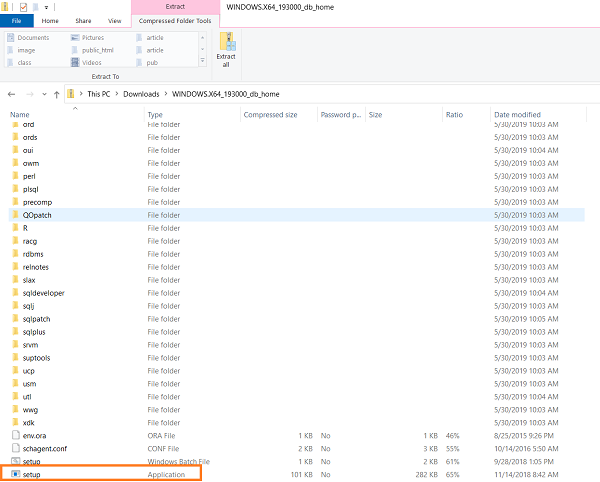 |
| | |
| Unzip the package then copy it to the root of your disk |
| |
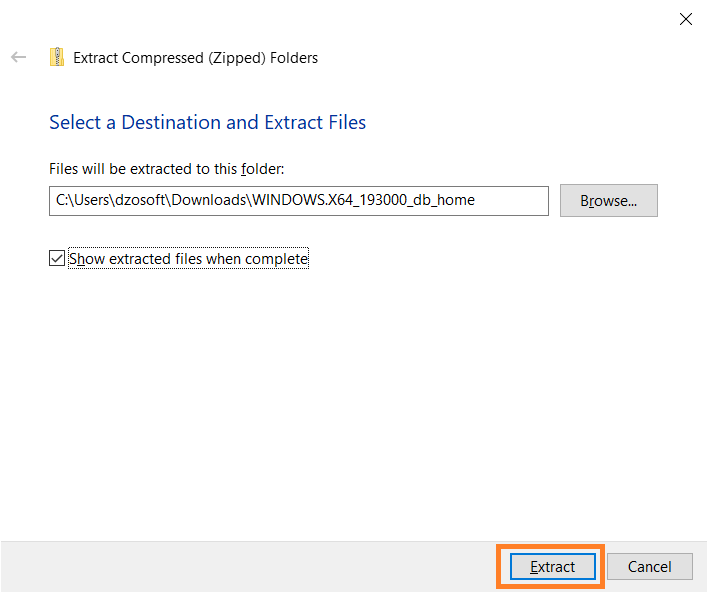 |
| | | |
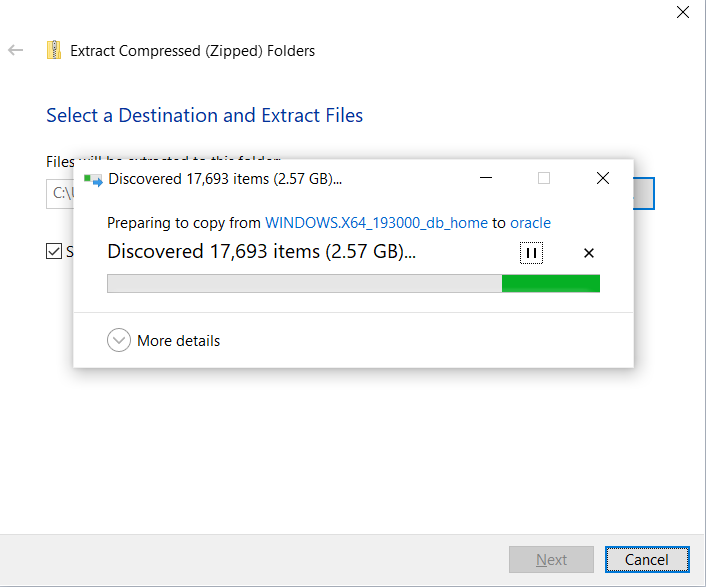 |
| | | Rename the folder, choose a shorter name (eg. db_home) |
| Launch the setup |
|
| |
Step 3:
|
| |
Choose database installation options
|
| |
| This step allows you to choose the database installation options. You can install Oracle software and create a database at the same time. Since we only want to install the Oracle 19c software and its components, |
| we will opt for Set up Software Only. This option installs the essential components for creating and administering a database. |
| You can also use it to upgrade an older version of Oracle (example: 12c or 18c) or install RAC. |
| |
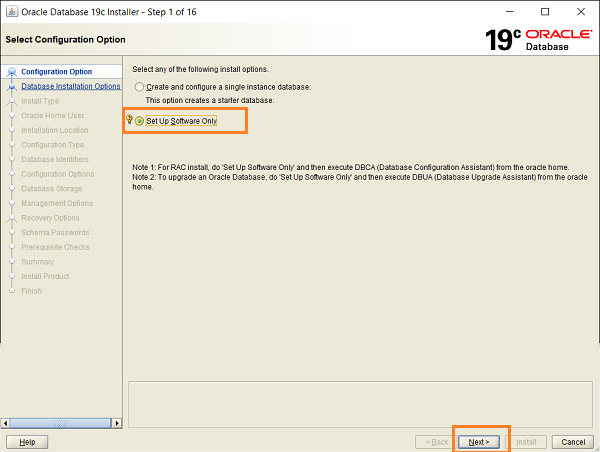 |
| | | |
Step 4:
|
| |
Select database installation type
|
| |
| The first option allows you to install a single instance database on your server. Oracle Database with the Oracle Real Application Clusters (RAC) option allows multiple |
| instances running on different servers to access the same physical database stored on shared storage. Select option 1 for single server installation. |
| After installation use Oracle Database Configuration Assistant (Oracle DBCA) to create a database |
| |
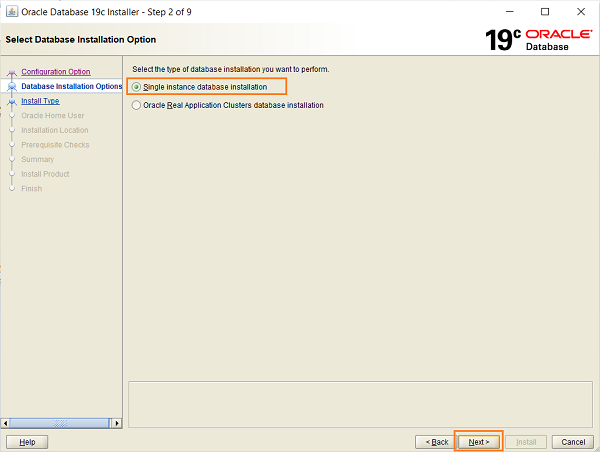 |
| | | |
Step 5:
|
| Choose database edition |
| The version of the database to install depends on your needs. For an application developer or and medium-size companies, the standard version covers practically all needs. |
| To take full advantage of Oracle 19c, you can install the Enterprise version. Obviously, the Enterprise version requires more resources (storage, RAM, CPU). |
| |
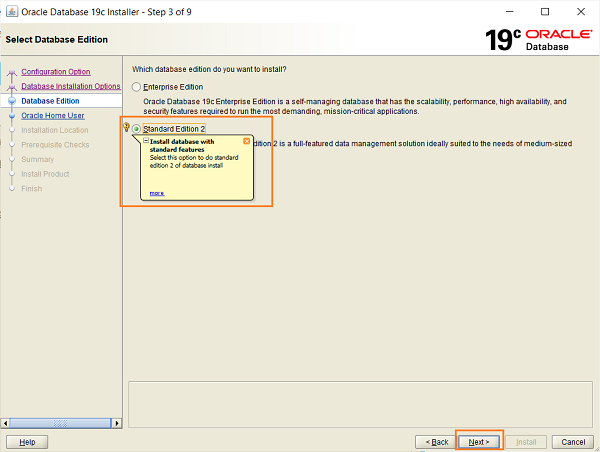 |
| | |
| |
Step 6:
|
| |
Type the Oracle home user
|
| |
| During Oracle Database installation, you can specify an optional Oracle home user associated with the Oracle home. Oracle home user can be a Windows built-in account (LocalSystem for Server and LocalService for Client), |
| virtual account, or a regular (not an administrator) Windows account. If you specify an existing user as the Oracle home user, then the Windows user account you specify can |
| either be a Windows domain user or a Windows local user. |
| A Windows user account need not be created by the administrator if a virtual account or a Windows built-in account is used during installation. |
| If you specify a non-existing user as the Oracle home user, then the Windows user account you specify must be a Windows local user. |
| The installer creates this account automatically to run the Windows services for the Oracle home. Do not log in using this account to perform administrative tasks. |
| |
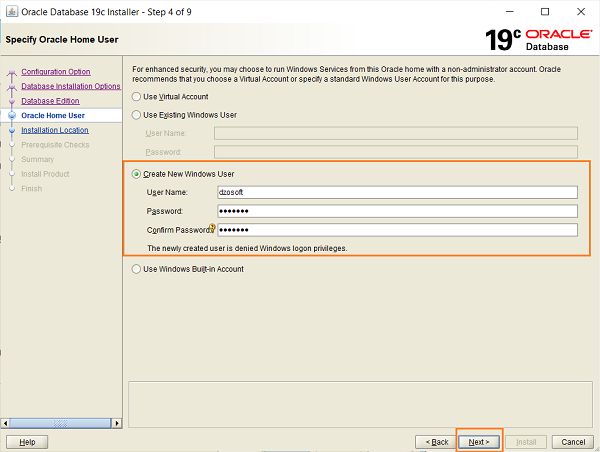 |
| | | |
Step 7:
|
| Type the location of Oracle software |
| In a default Windows installation, the Oracle base directory appears as follows: DRIVE_LETTER:\app\username where username is the Oracle installation user |
| if you choose Windows built-in account, else it is the Oracle Home user (standard Windows user account). You can change this directory at your convenience or leave it as default. |
| |
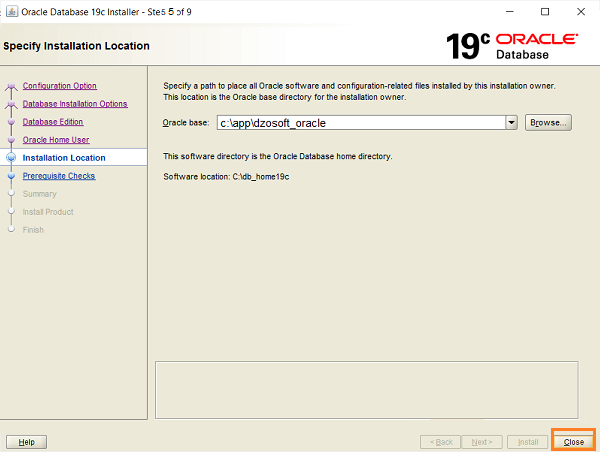 |
| | | |
Step 8:
|
| |
Minimum requirements checks, summary and end of the installation
|
| |
| After these initial phases of configuration, let’s check the installation prerequisites. If, however, there are errors, try to readjust the minimum installation requirements |
| and start again. |
| |
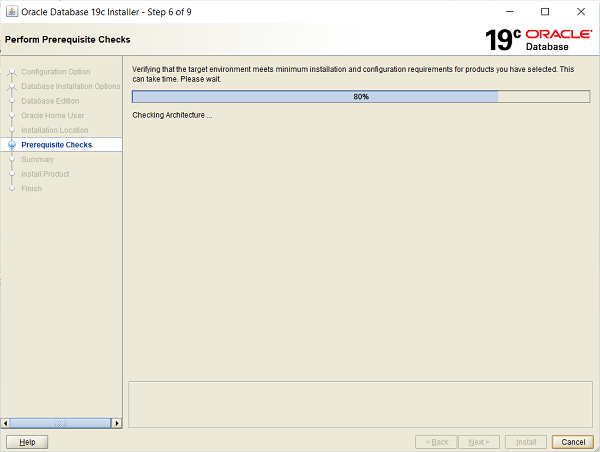 |
| | | Click install if no error occurs. |
| |
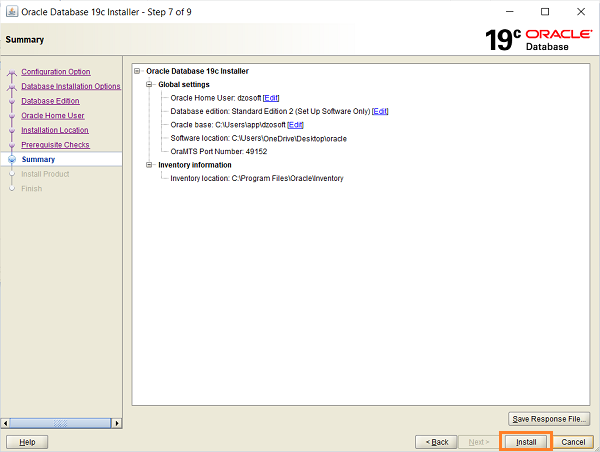 |
| | | |
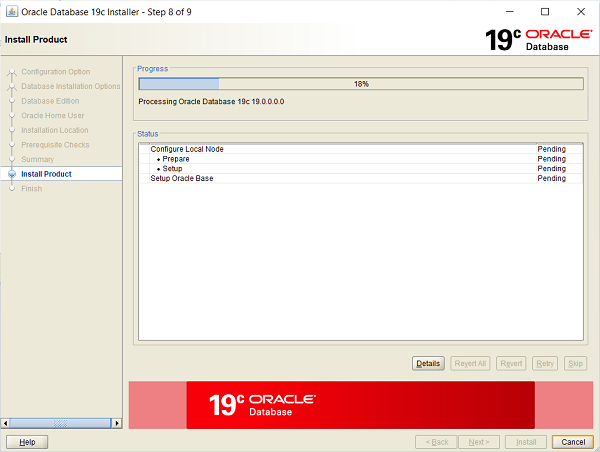 |
| | | That’s it. You can close the installation wizard now. |
| |
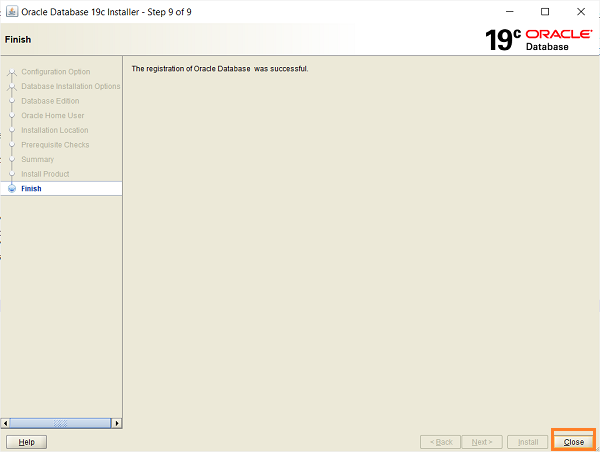 |
| | | You can take a look at the different components of your installation from the Windows start menu. |
| |
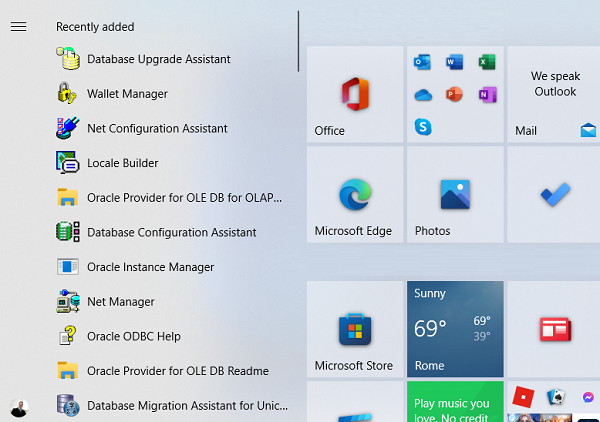 |
| |

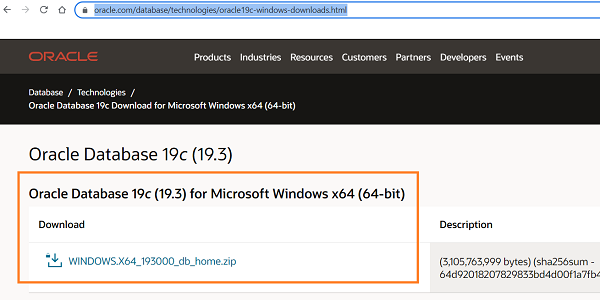
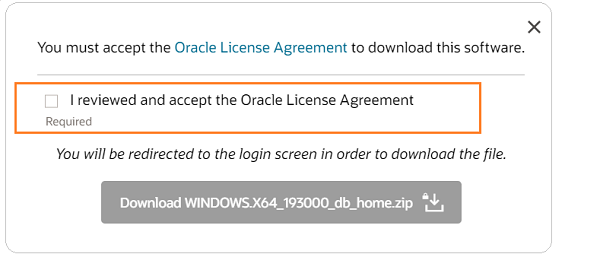
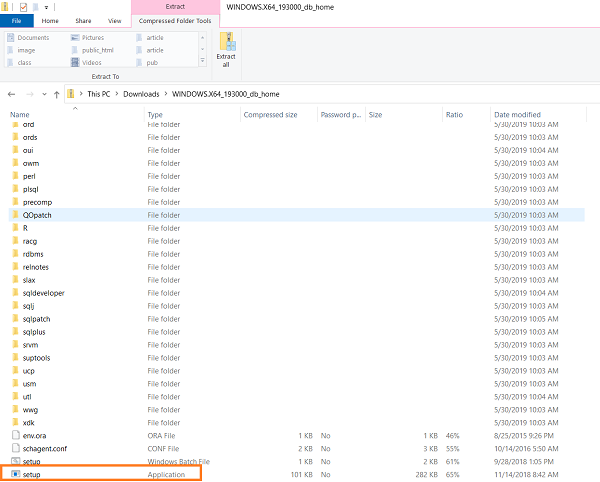
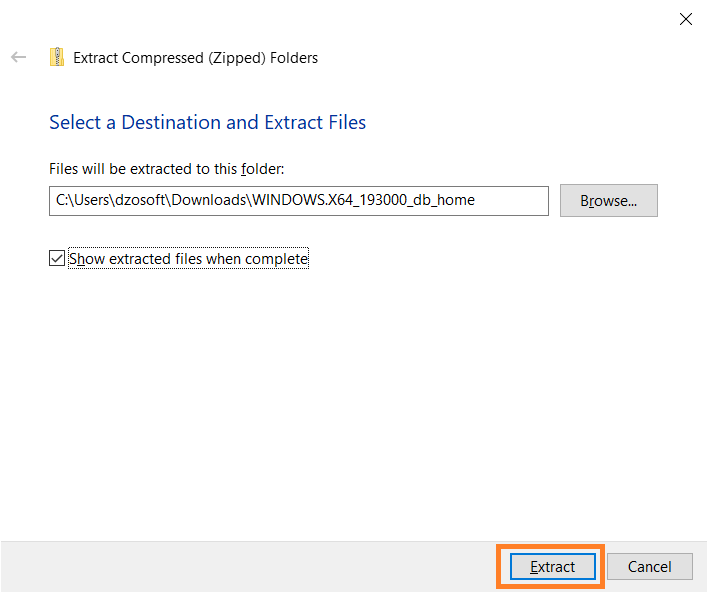
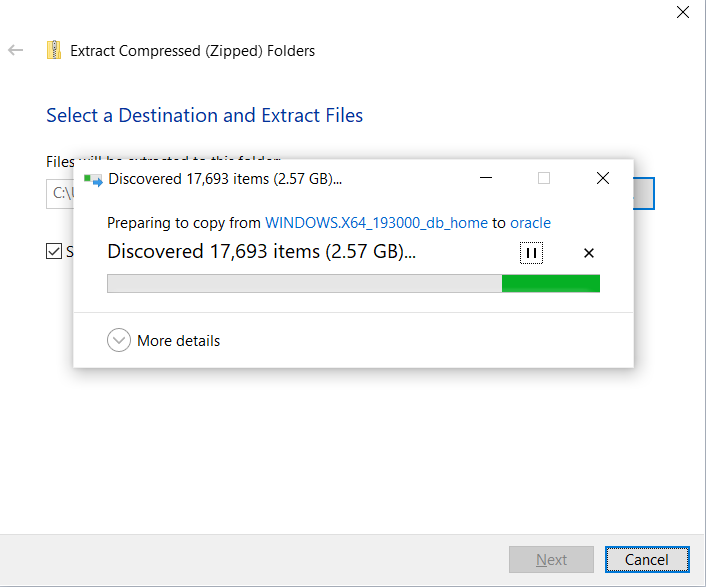
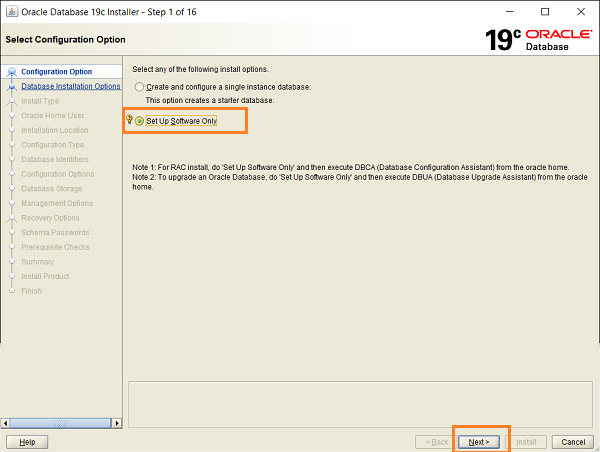
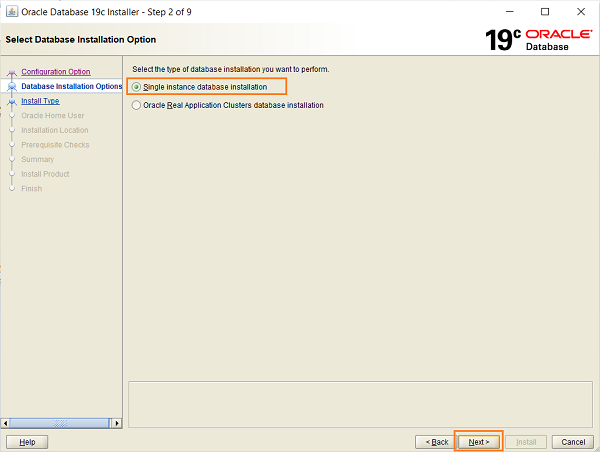
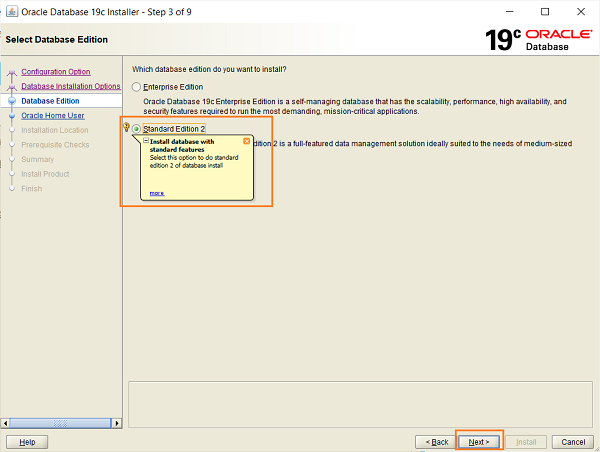
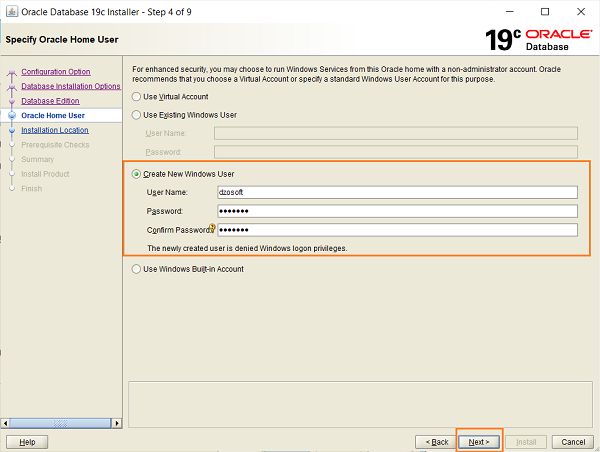
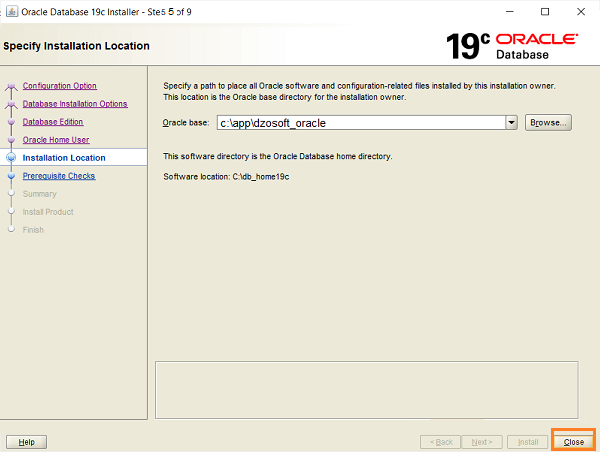
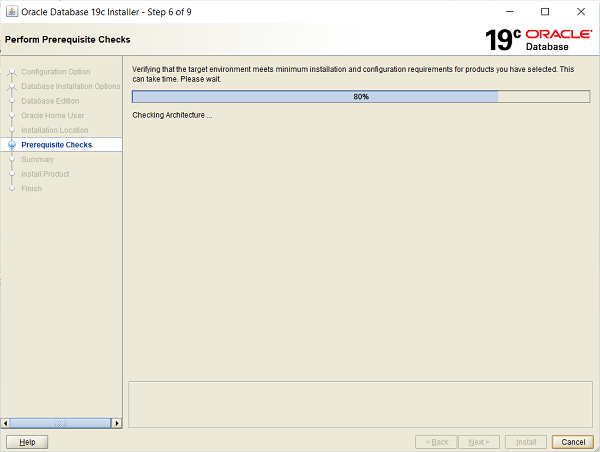
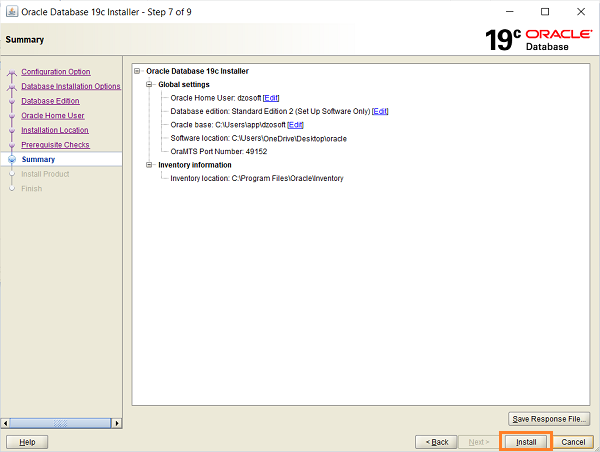
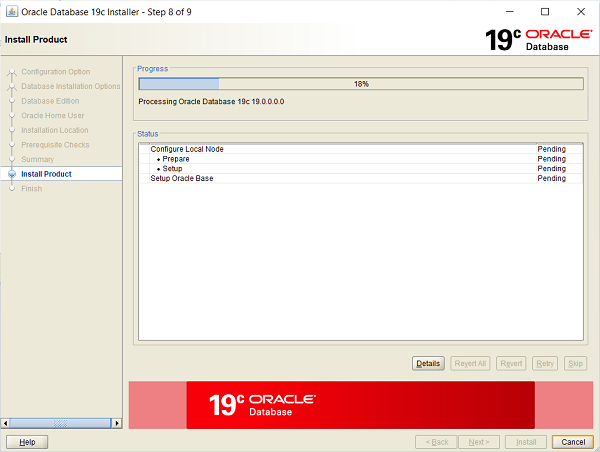
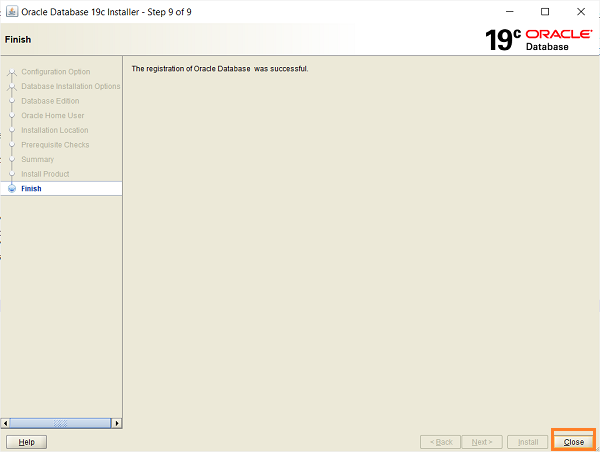
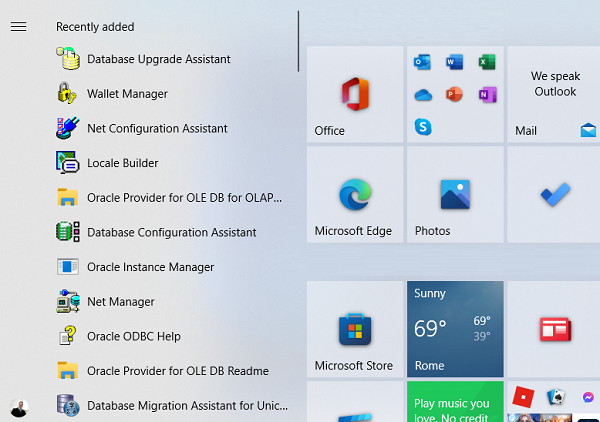

 FR
FR 
 English - EN
English - EN  Español - ES
Español - ES 





