| |
| |
| |
How do I manually download and install Java 8 for my Windows computer? |
| |
| |
Java 8 System Requirements |
| |
| Detailed information on system requirements for Java 8 are available at Java 8 Supported System Configurations. |
| |
Windows |
| |
|
| Windows 10, 11 (8u51 and above) |
| Windows 8.x (Desktop) |
| Windows 7 SP1 |
| Windows Vista SP2 |
| Windows Server 2008 R2 SP1 (64-bit) |
| Windows Server 2012 and 2012 R2 (64-bit) |
| RAM: 128 MB |
| Disk space: 124 MB for JRE; 2 MB for Java Update |
| Processor: Minimum Pentium 2 266 MHz processor |
| Browsers: Internet Explorer 9 and above, Firefox |
|
| |
Note: Installing Java requires administrator access to Windows on your computer. |
| |
|
| |
| The File Download dialog box appears prompting you to run or save the download file |
|
| To run the installer, click Run. |
| To save the file for later installation, click Save. |
| Choose the folder location and save the file to your local system. |
| Tip: Save the file to a known location on your computer, for example, to your desktop. |
| Double-click on the saved file to start the installation process. |
| |
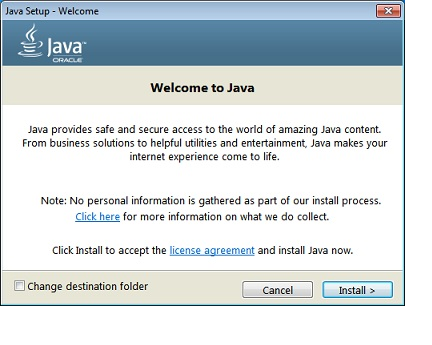 |
| | | The installation process starts. Click the Install button to accept the license terms and to continue with the installation. |
|
| |
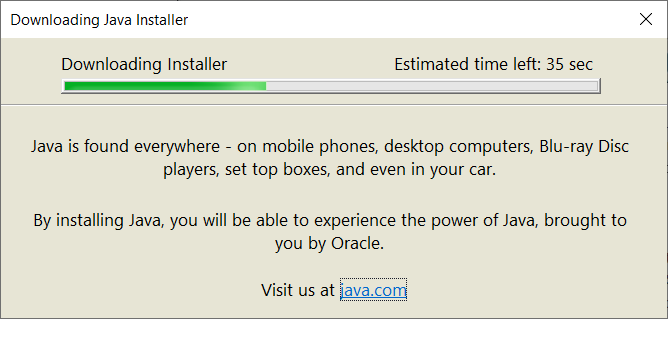 |
| | | |
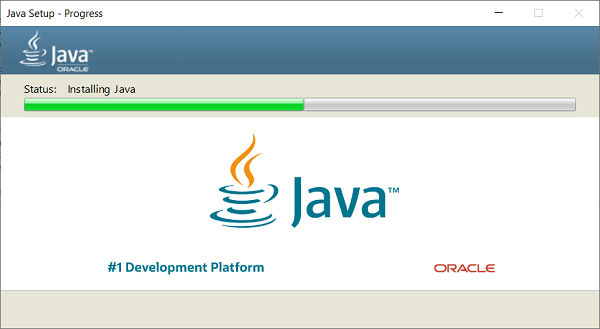 |
| | | |
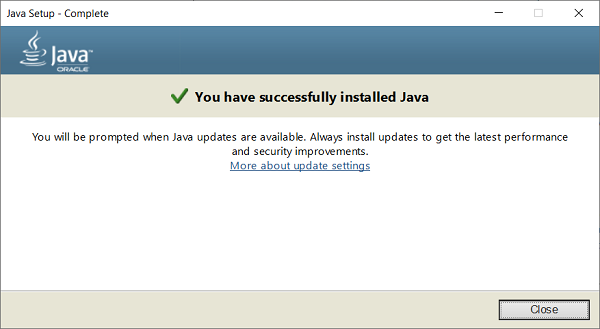 |
| |

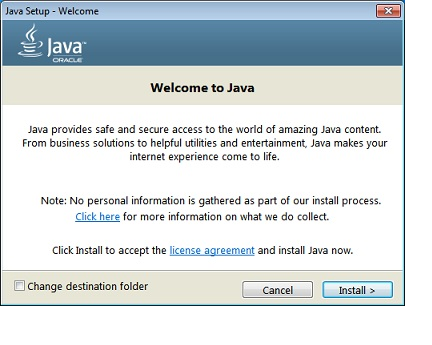
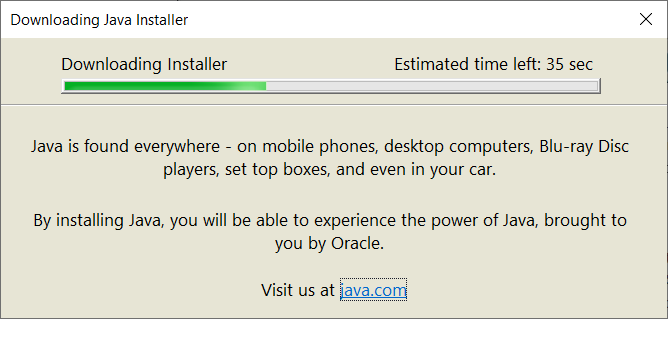
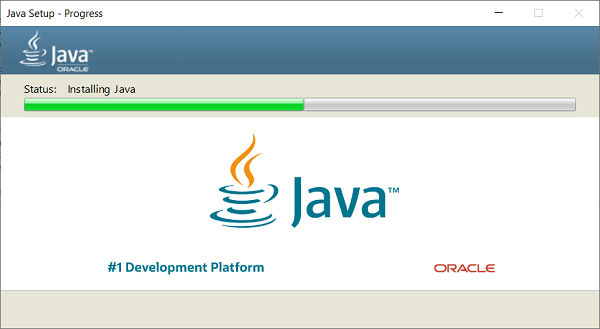
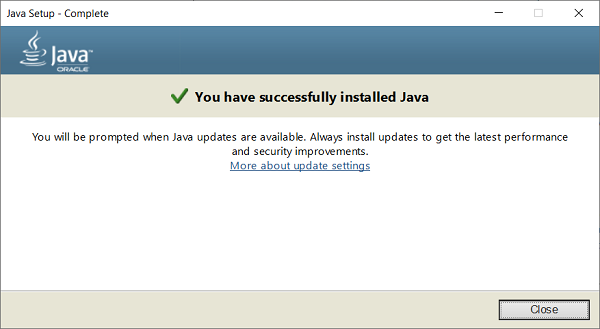
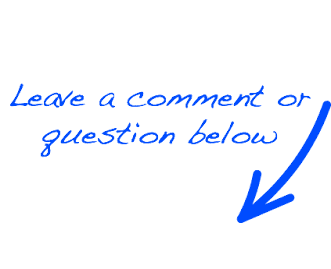
 EN
EN 
 Español - ES
Español - ES  Français - FR
Français - FR 





