| |
| |
| |
How to install XAMP on Windows |
| |
| XAMPP is the most popular software package which is used to set up a PHP development environment |
| for web services by providing all the required software components. |
| The XAMPP server is used to test PHP pages. It works as local server. |
| It contains a MySQL database to manage or save data on a local server. |
| XAMPP is free and easy to use and easily |
| It is a beginners friendly solution package for full stack web development. |
| It is a open source software package which gives a easy installation experience. |
| Software components of XAMPP: |
|
| Apache plays the role of processing the HTTP request. |
| It is the actual default web server application. It is the most popular web servers maintained by Apache Software Foundation. |
| MySQL The role of database management system in XAMPP is played by MySQL. It helps to store and manage collected |
| data very efficiently. It is an open-source and most popular. |
| PHP is the server-side scripting language which stand for Hypertext Preprocessor. |
|
|
| |
Step 1: |
| Go to Apache Friends to download XAMPP installer. |
| click Next button. |
| |
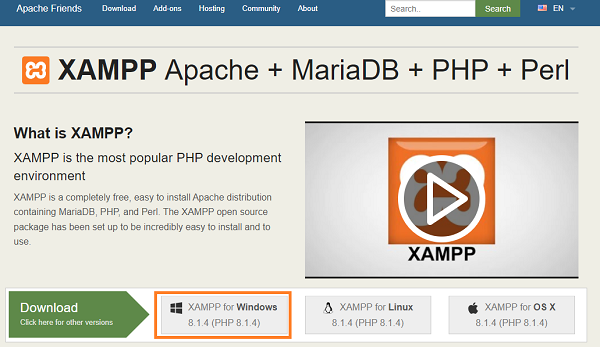 |
| | | Choose the root directory path to set up the htdocs folder for our applications. For example C:\xampp. |
| Click the Allow access button to allow the XAMPP modules from the Windows firewall. |
| |
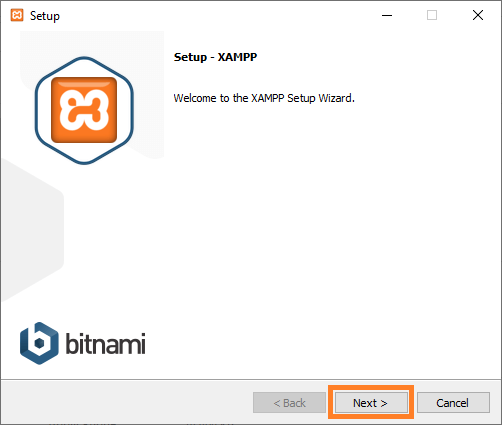 |
| | |
| Let MySql, phpMyAdmin selected and click Next |
| |
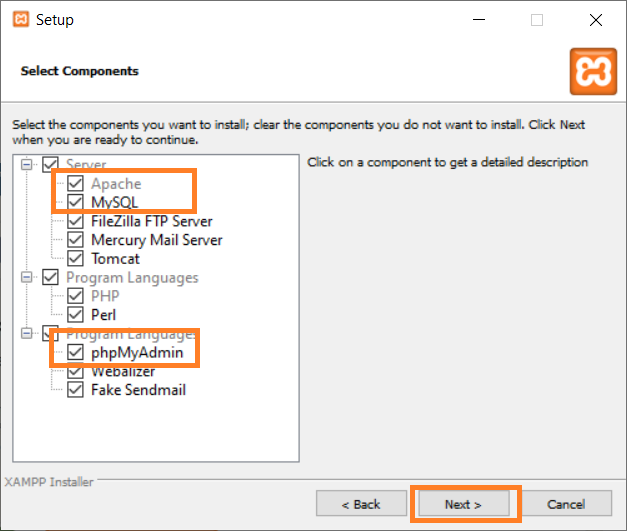 |
| | | |
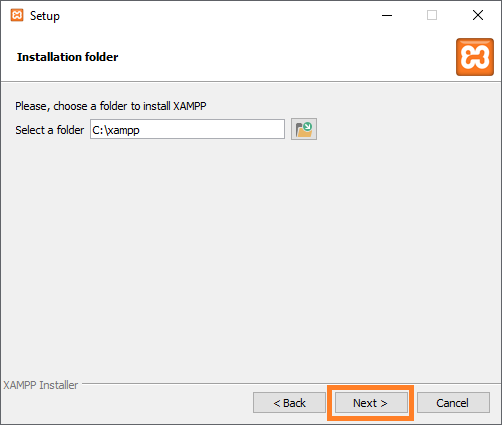 |
| | | |
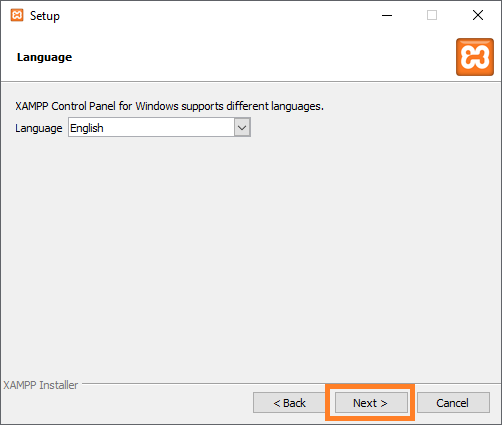 |
| | | |
 |
| | | |
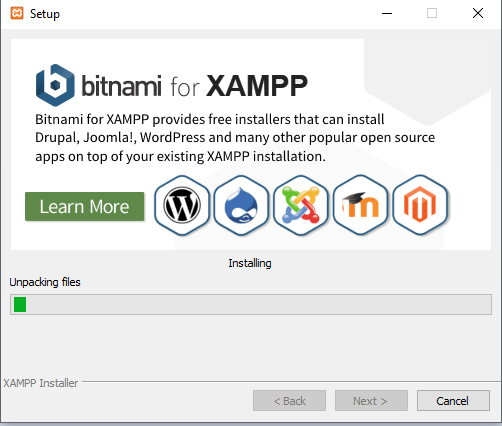 |
| | | After the installation process, click the Finish button of the XAMPP Setup wizard. |
| |
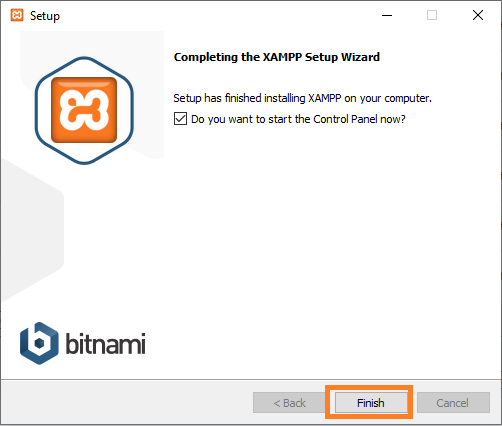 |
| | | Now the XAMPP icon is clearly visible on the right side of start menu. Show or Hide can be set by using |
| the control panel by clicking on the icon. |
| To start Apache and MySql, just click on the Start button on the control panel. |
| |
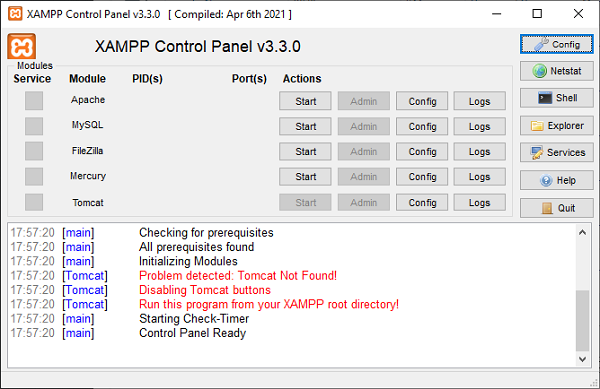 |
| | | Check the port , must be free |
| |
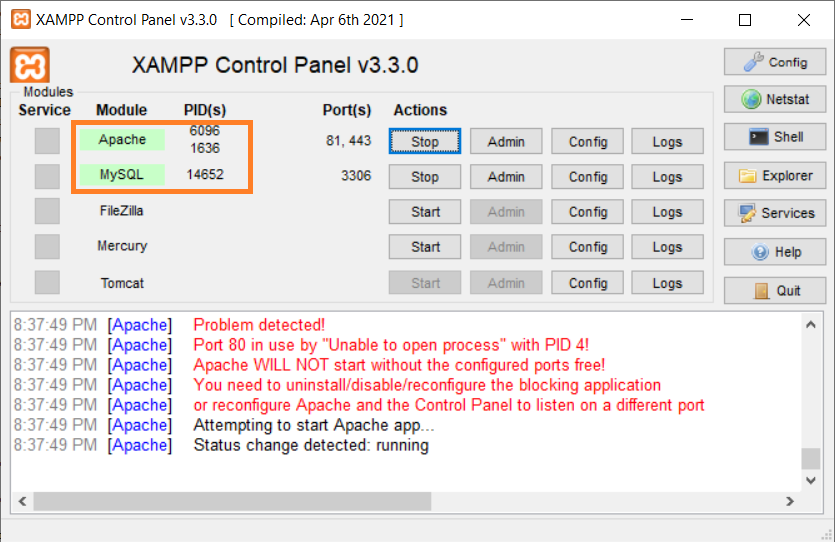 |
| | | Verify that everything works by typing in the browser http://localhost/number of the port (80 or other) |
| |
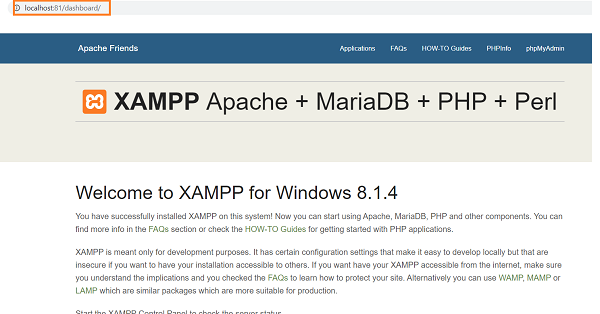 |
| | | To access into phpMyAdmin type http://localhost:80/phpmyadmin/ |
| |
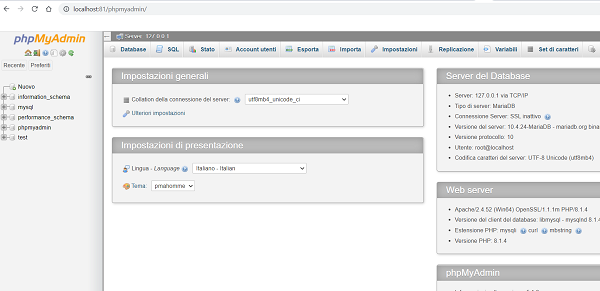 |
| | | To see the configuration of php type http://localhost:80/dashboard/phpinfo.php |
| |
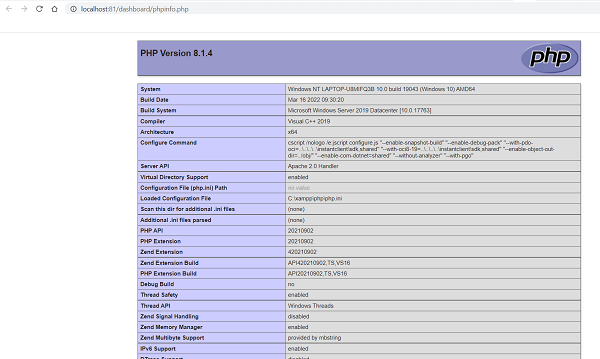 |
| | |
| How to easily store and manage images in MySQL database |
|
|

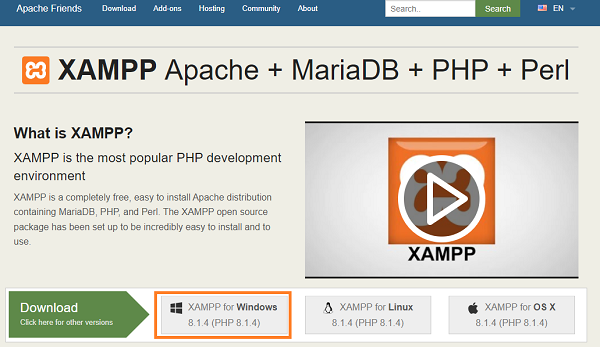
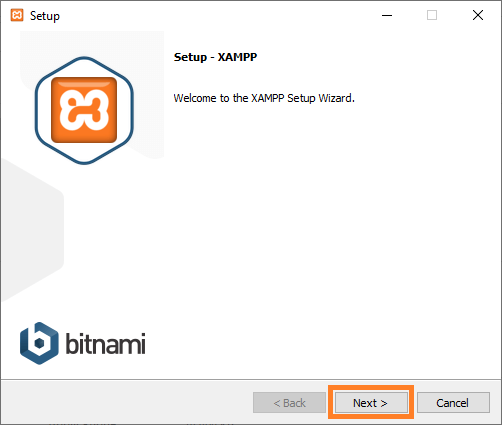
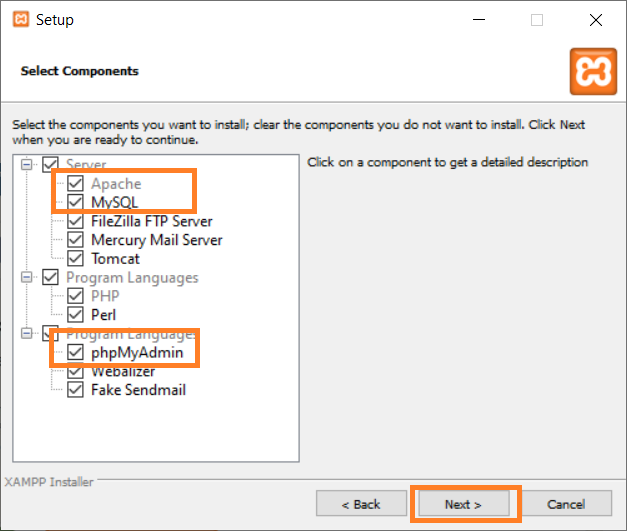
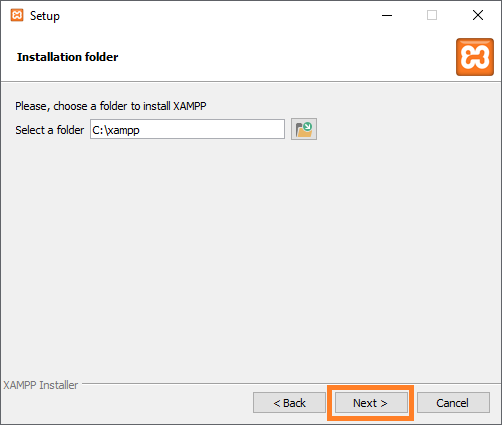
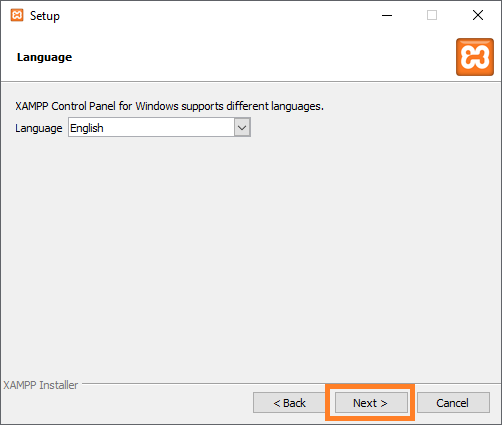

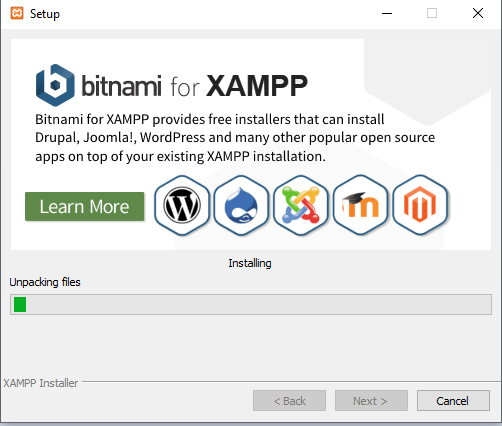
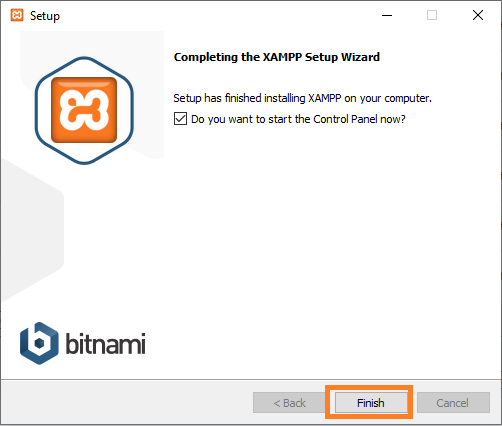
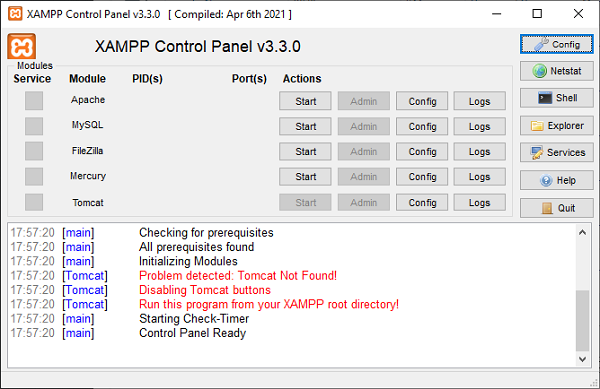
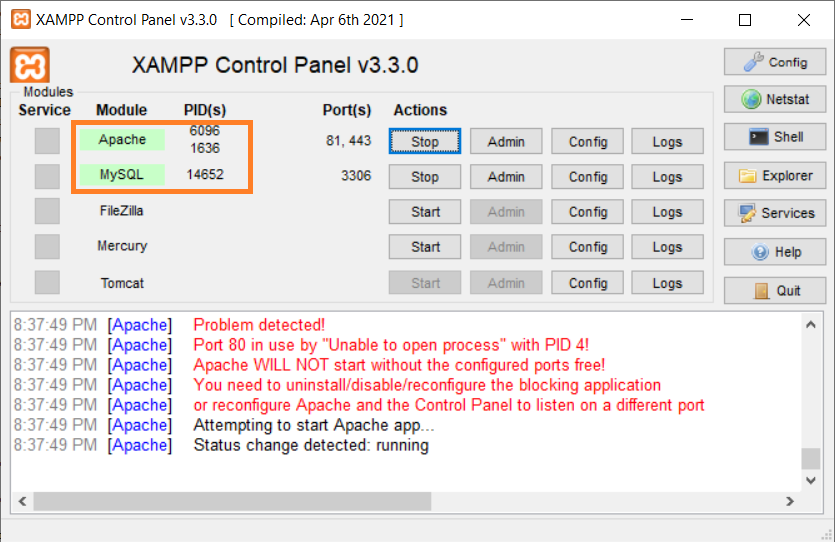
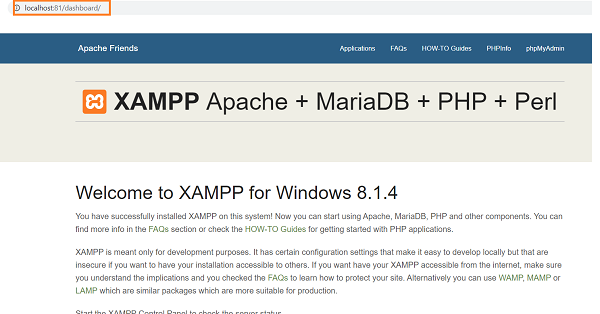
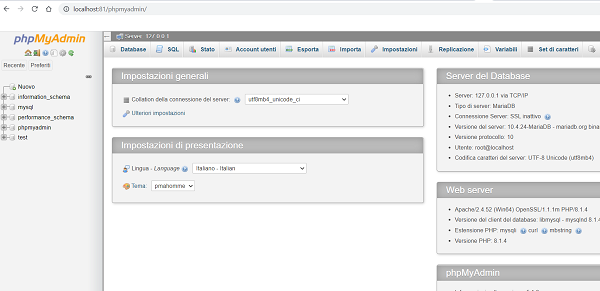
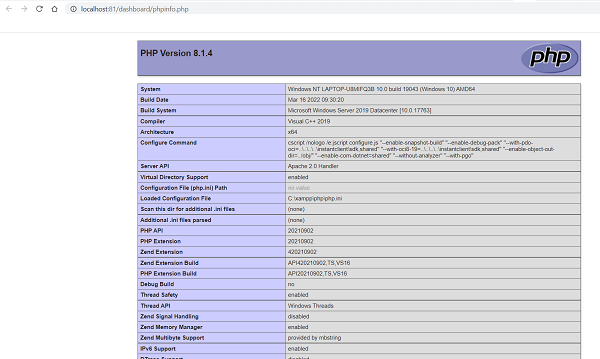
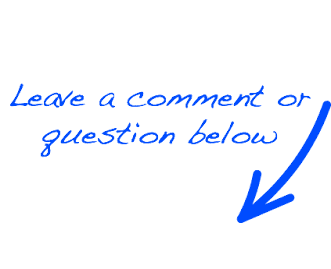
 EN
EN 
 Español - ES
Español - ES  Français - FR
Français - FR 





