| |
| |
| |
How to run sudo command without password |
| |
| |
 |
| | |
| The sudo command is an excellent part of the Linux command line. Allows users to run root commands without needing root access, protecting their security. The problem is, to use the sudo command, they have to enter a password.
|
| If security isn't important, you can run the sudo command without using a password. There are two modes:
|
|
| .Temporary execution of sudo commands without password.
|
| .Adding sudo without a password to Linux via the sudoers file.
|
|
| |
Temporary execution of sudo commands without password
|
| |
|
| The easiest way to run sudo commands without a password is to do it temporarily, i.e. without changing system files and settings.
|
| To do this, the sudo –s command is used, which grants the user a Sudo shell. Essentially, you need to log in to the terminal with your username and password and a root shell will be provided.
|
| Then you can enter any command as if it were run with the sudo command.
|
|
| To use the sudo –s command:
|
|
| 1/ Open Terminal.
|
| 2/ Enter the following command: <sudo –s>.
|
| 3/ The Terminal prompt will appear connected to the sudo shell as root.
|
| 4/ From here, enter any command you want to run with the sudo command without having to enter a password.
|
| 5/ You can access the Sudo shell at any time and with any username. To exit the Sudo shell, enter the "exit" command.
|
|
| |
Adding sudo without a password to Linux via the sudoers file
|
| |
| Sudo without password is a configuration file modification that, when enabled, will cause any sudo command to be executed without a password.
|
| However, it is a considerable security risk. If you have a weak password set up for your user account and then enable sudo without a password, an attacker may be able to infiltrate your system. So make sure your account password is secure by changing it.
|
| To change your user account password:
|
|
| 1/ Open Terminal and run the “passwd” command in the window.
|
| 2/ You will then be asked to change your user account password. Make sure you enter something really secure.
|
| 3/ When the password is changed, follow the detailed instructions below to enable passwordless sudo via the sudoers file:
|
| 4/ Run the visudo command to open the sudoers file for editing: <sudo EDITOR = nano visudo>.
|
| 5/ If the visudo command doesn't work with the sudo command, you can also access it by using su to access root: <su -> <EDITOR = nano visudo>.
|
| 6/ Once inside the Nano editor, locate the root ALL = (ALL) ALL line of code and press the Enter key on your keyboard to write a new line directly below it.
|
| 7/ After pressing the Enter key, write a new line of code. Be sure to change "user" in the line of code below to the username you are using, otherwise the code will not work: .
|
| 8/ Press the Ctrl + O button to save the changes in the configuration file. After saving the changes, exit the editor by pressing the Ctrl + X button.
|
| 9/ With the modified configuration file, you will be able to execute any sudo command without the need to enter a password.
|


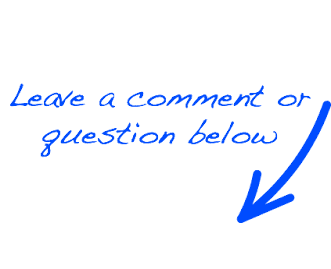
 EN
EN 
 Español - ES
Español - ES  Français - FR
Français - FR 





