- IT News
- How to do it ?
- Surface Calculator
- Volume Calculator
- Simple Calculator
- Scientific Calculator
- Annulus Calculator
- Border radius
- Box shadow
- Transform
- Data conversion
- Easy Unit Converter
- Image compressor
- File compressor
- RGB Color picker
- Play games online

Download Software
- IDE & Programming languages
- Network & Internet
- Operating system
- Graphics
- Android & iOS
- Radio & TV
- Antivirus and Security
- Chat Software
- Utility
- Video
- Audio
- PC Games
How to install Android Studio on Windows? | |
| Android Studio is a development environment with the tools you need to program and build apps on the Android operating system. | |
| It can be installed and used for free. It has an IDE editor with visual layout, debug function and allows customization of SDK tools for development in Java and NDK (Natural Development Kit) for development in C / C ++. | |
Requirements. | |
| Before installing Android Studio, the Java Development Kit (JDK) must be downloaded and installed on the PC. | |
| It can be downloaded and installed for free see the section how install the jdk . | |
Step 1: | |
| To download and install Android Studio on the PC go to the official Android Studio website for developers. | |
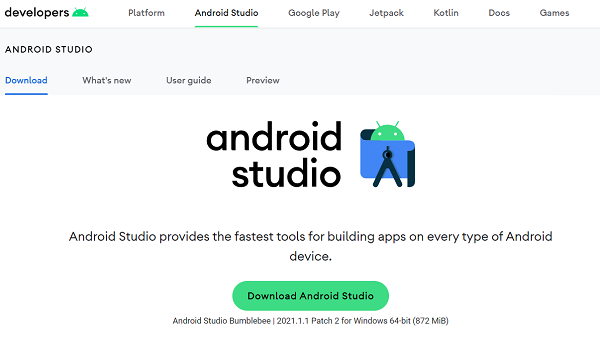 | |
| Accept the terms and conditions | |
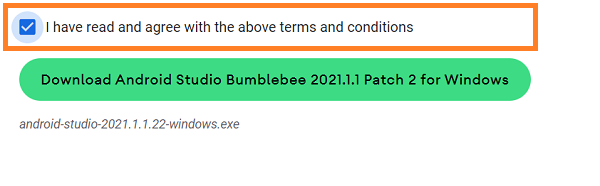 | |
| On the first installation welcome screen, click Next. | |
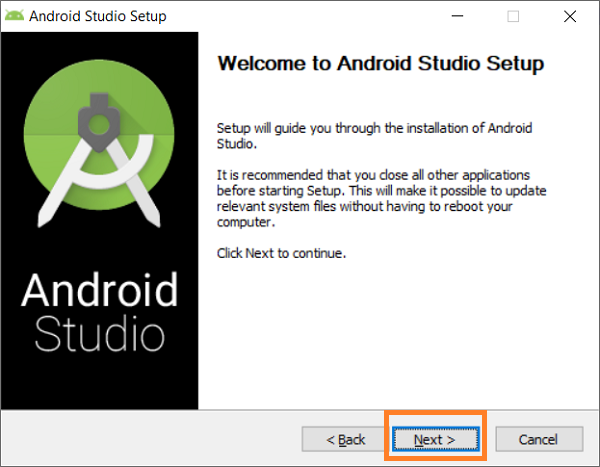 | |
| Select the components to install, Android Studio and Android Virtual Device. Then click on Next. | |
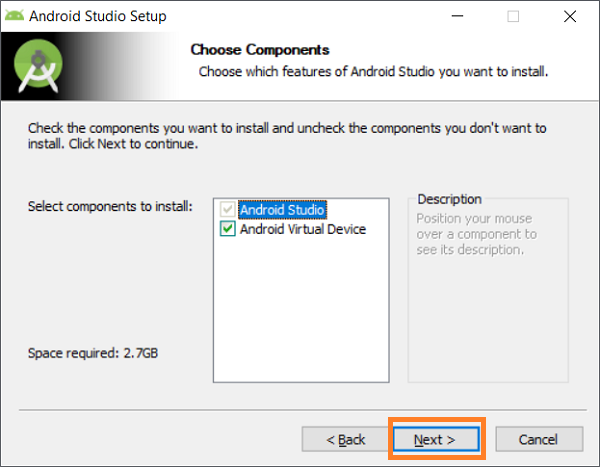 | |
| Choose the folder where to install Android Studio. Then click on Next. | |
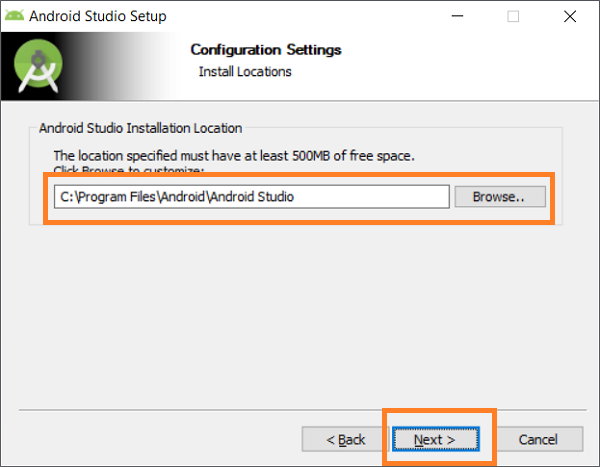 | |
| The installation of Android Studio takes a few minutes. At the end of the process click on Next. | |
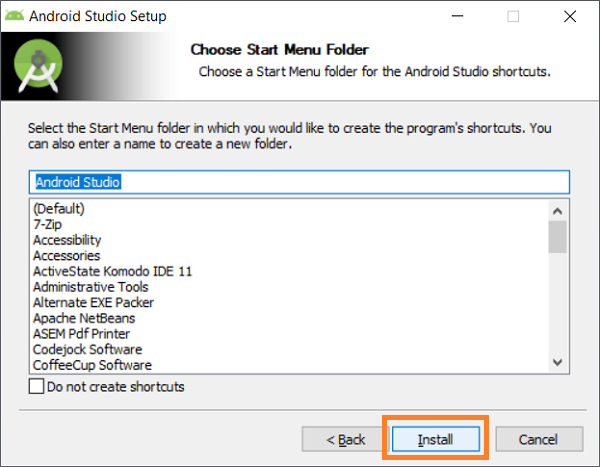 | |
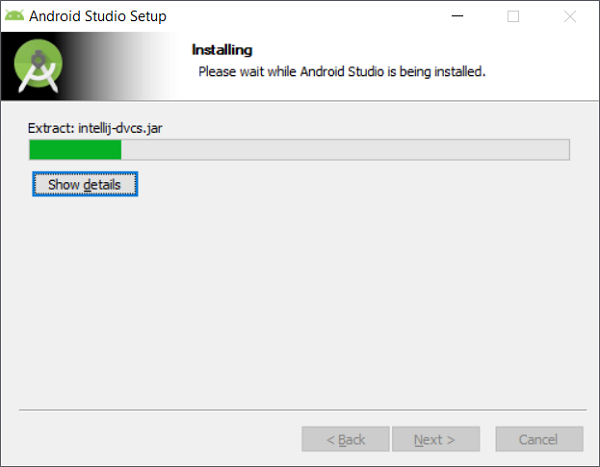 | |
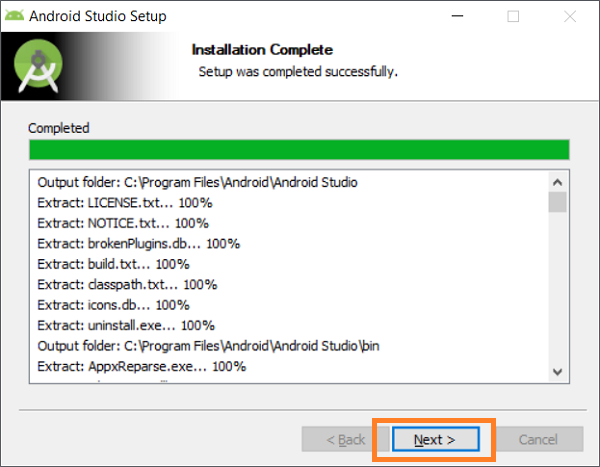 | |
| Android Studio installation is complete. Click Finish to continue. | |
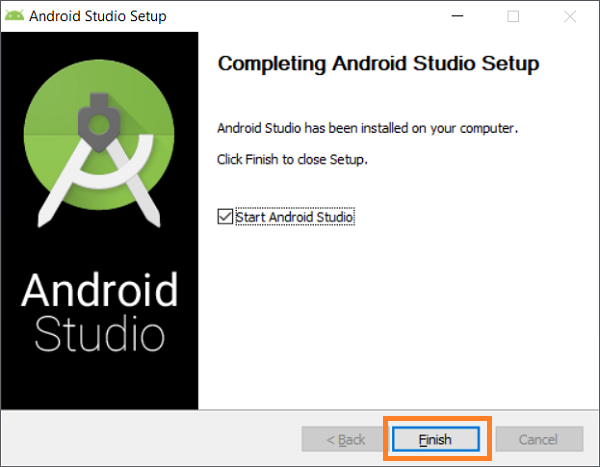 | |
Step 2: | |
| At this point You have to start and configure Android Studio. | |
How to set up Android Studio | |
| When You start Android Studio for the first time, you have to finish configuring the development environment. To start, click Next. | |
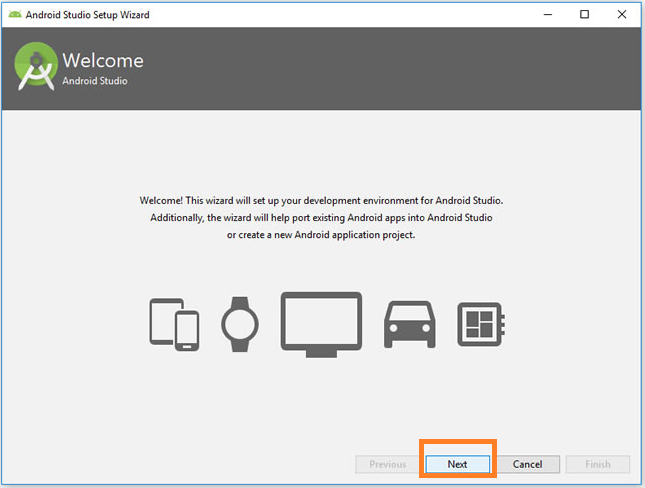 | |
| On the first screen it asks you if you want to import an existing configuration. Select the Do Not Import Settings item to create a new one and click OK. | |
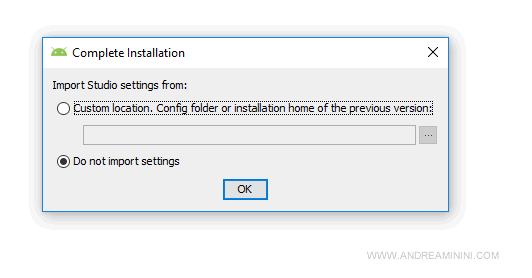 | |
| In the next screen Select the standard Android Studio setup. Then Click on Next. | |
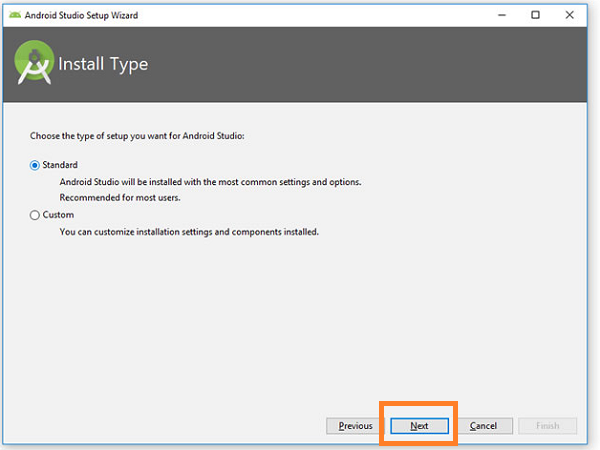 | |
| Select the GUI of the IDE choosing between Darcula (dark) or IntelliJ (light). Then Click on Next. | |
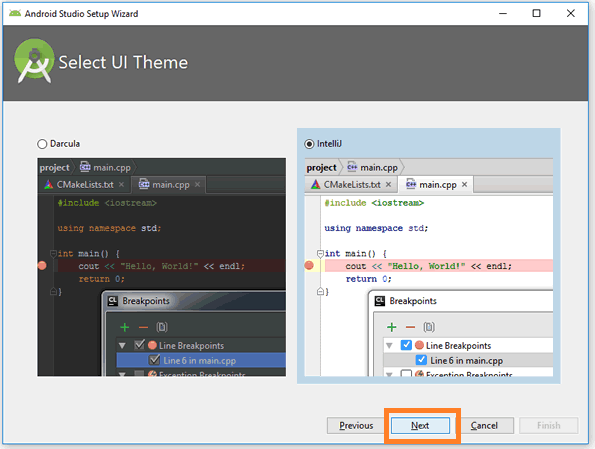 | |
| The next screen lists the SDK components still to be downloaded. To continue, Click Finish. | |
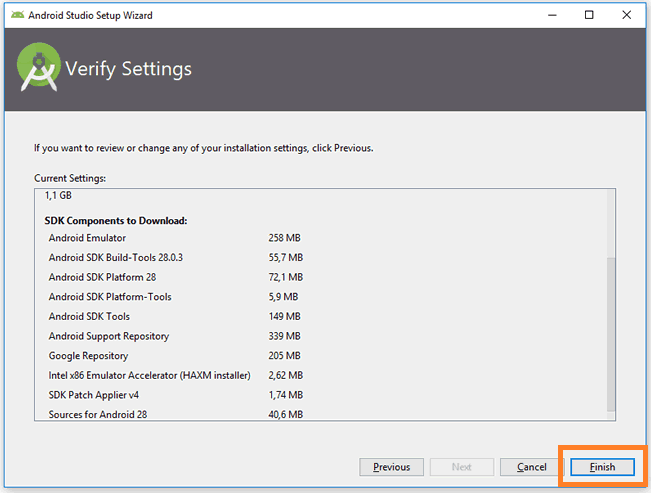 | |
| Accept the license for the components witch will be installed | |
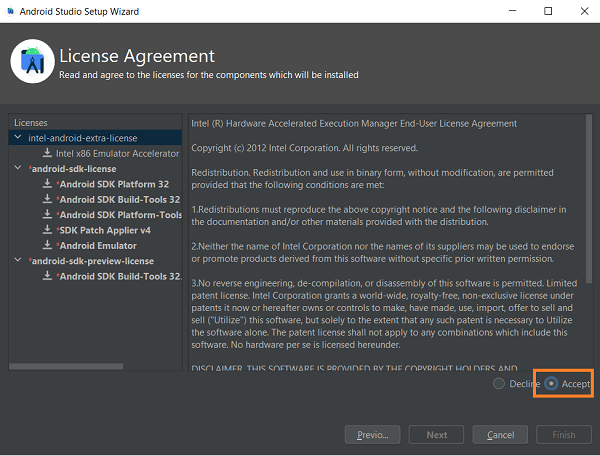 | |
| The download of the final components takes a few tens of minutes. At the end of the procedure Click on Finish. | |
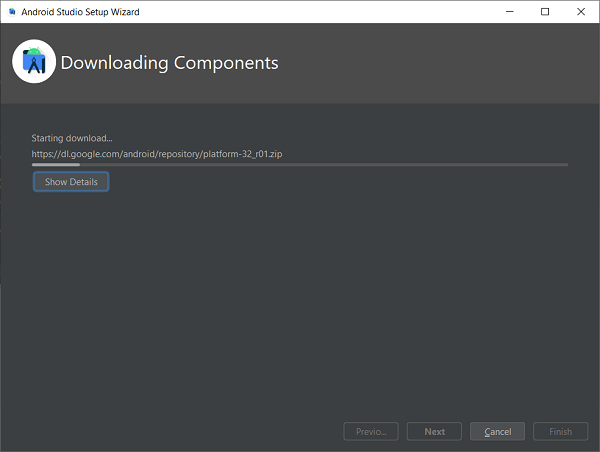 | |
| The configuration and setup phase of Android Studio is finished. The Android Studio main menu appears on the screen. | |
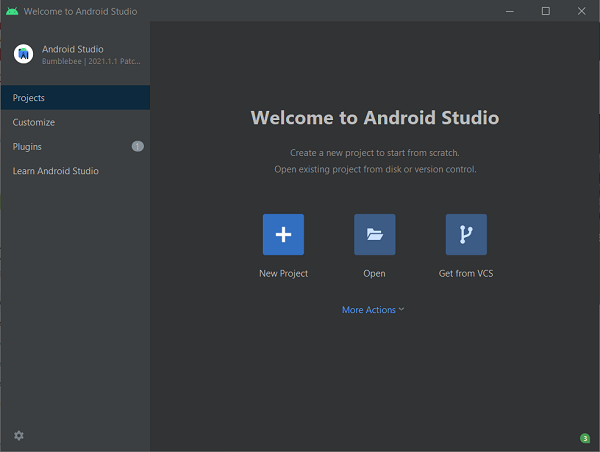 | |
| Enjoy | |
It might also interest you |
How to turn your phone into POS to receive payments |
How to stop saving WhatsApp photos and videos |
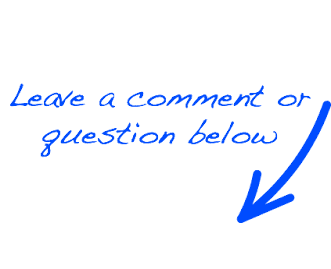 |
 EN
EN 
 Español - ES
Español - ES  Français - FR
Français - FR 





