- IT News
- How to do it ?
- Surface Calculator
- Volume Calculator
- Simple Calculator
- Scientific Calculator
- Annulus Calculator
- Border radius
- Box shadow
- Transform
- Data conversion
- Easy Unit Converter
- Image compressor
- File compressor
- RGB Color picker
- Play games online

Download Software
- IDE & Programming languages
- Network & Internet
- Operating system
- Graphics
- Android & iOS
- Radio & TV
- Antivirus and Security
- Chat Software
- Utility
- Video
- Audio
- PC Games
How to stop saving WhatsApp photos and videos | ||
| Source: Photo | ||
| Would you like to stop saving WhatsApp photos and videos in your smartphone's gallery? Here is what you need to do: | ||
| Open the WhatsApp app on your smartphone. | ||
| Tap the three dots icon in the upper right corner. | ||
| Select Settings. | ||
| In the settings menu, tap on Chat. | ||
| Scroll down to the Chat Settings section. | ||
| Disable the Media file visibility option. | ||
| Once you disable this option, downloaded media files will no longer appear in the device's gallery. But this does not prevent them from downloading. To restrict downloads, we have to use the following trick: | ||
| Open the WhatsApp app on your smartphone. | ||
| Tap the three dots icon in the upper right corner. | ||
| Select Settings. | ||
| In the menu, choose Storage and data. | ||
| Scroll down to the Automatic Download section. | ||
| Disable the photo and video options in the three sections: Download with mobile data, Download through wifi, and Data roaming. | ||
| Press OK. | ||
It might also interest you |
How to install Android studio on Windows |
How to turn your phone into POS to receive payments |
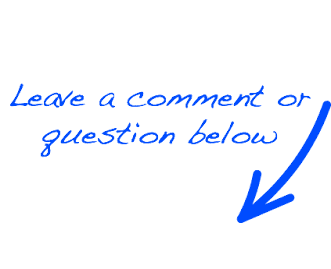 |
 EN
EN 
 Español - ES
Español - ES  Français - FR
Français - FR 





