| |
| |
| |
How to make Drag and Drop in HTML 5 and JavaScript API |
| |
| In HTML 5 we can make almost any element on our page draggable. |
|
| |
First we create draggable content |
| |
| In most browsers, text selections, images, and links are draggable by default, for example, if you drag a link on a web |
| page you will see a small box with a title and URL, you can drop this box on the address bar or the desktop to create |
| a shortcut or to navigate to the link. |
|
| To make other types of content draggable you need to use the HTML5 Drag and Drop APIs. |
|
| The property draggable if set to true make an object draggable. |
| Anything can be drag-enabled: images, files, links, files , or any markup on your page. |
|
| The following example that I will show you , allows you to drag and dropo dzosoft logo or the text from div to another |
|
| Download this example |
|
| |
Step 1 |
|
| We need to six elements (div) with the same style, for example the 'box' style declared (CSS) in the following window: |
|
<!DOCTYPE html>
<html>
<head>
<style>
.box {
border: 1px solid #666;
background-color: #fff;
border-radius: .9em;
padding: 1px;
cursor: move;
width: 200px;
height: 200px;
display: flex;
align-items: center;
justify-content: center;
}
.box.over {
border: 3px dotted #666;
}
</style>
</head>
<body>
<table>
<tr>
<td>
<div draggable="true" class="box">
<img src="https://www.dzosoft.com/image/dzosoft_1.jpg"/>
</div>
</td>
<td>
<div draggable="true" class="box">
</div>
</td>
<td>
<div draggable="true" class="box">
www.DZOSOFT.com
</div>
</td>
</tr>
<tr>
<td>
<div draggable="true" class="box">
<img src="https://www.dzosoft.com/image/dzosoft_2.jpg"/>
</div>
<td>
<div draggable="true" class="box">
</div>
</td>
<td>
<div draggable="true" class="box">
<img src="https://www.dzosoft.com/image/dzosoft_3.jpg"/>
</div>
</td>
</tr>
</table>
</body>
</html>
|
|
| We put the dzosoft logo with different colors in three elements and the text in another element. |
| At this point you will find that you can drag the items, however nothing else will happen. |
|
| |
Step 2 |
|
| To add the drag and drop functionality we need to use the JavaScript API. |
|
| |
Listening for dragging events |
| |
| There are a number of different events to attach to for monitoring the entire drag and drop process. |
|
| dragstart |
| drag |
| dragenter |
| dragleave |
| dragover |
| drop |
| dragend |
|
| To handle the drag and drop flow, you need some kind of source element and a target (an area to catch the drop). |
| The source element can be an image, list, link, file object, block of HTML, etc. |
| ( Not all elements can be targets, for example an image can't be a target). |
|
| |
Starting and ending a drag and drop |
| |
|
| Now we attach all the events handler to kick off the drag and drop sequence for each element. |
|
document.addEventListener('DOMContentLoaded', (event) => {
function handleDragStart(e) { //Drag Start
dragSrcEl = this;
e.dataTransfer.effectAllowed = 'move';
e.dataTransfer.setData('text/html', this.innerHTML);
}
function handleDragEnd(e) { //Drag End
items.forEach(function (item) {
item.classList.remove('over');
});
}
function handleDragOver(e) { //Drag Over
e.preventDefault();
return false;
}
function handleDragEnter(e) { //Drag Enter
this.classList.add('over');
}
function handleDragLeave(e) { //Drag leave
this.classList.remove('over');
}
function handleDrop(e) { //Drop Start
e.stopPropagation();
if (dragSrcEl !== this) {
dragSrcEl.innerHTML = this.innerHTML;
this.innerHTML = e.dataTransfer.getData('text/html');
}
return false;
}
//Here we add all events to each elements with the style 'box'
let items = document.querySelectorAll('.box');
items.forEach(function(item) {
item.addEventListener('dragstart', handleDragStart);
item.addEventListener('dragover', handleDragOver);
item.addEventListener('dragenter', handleDragEnter);
item.addEventListener('dragleave', handleDragLeave);
item.addEventListener('dragend', handleDragEnd);
item.addEventListener('drop', handleDrop);
});
});
</script>
|
|
|
| |
You can test this example in the following window moving the pictures from div to another: |
| |
|
|

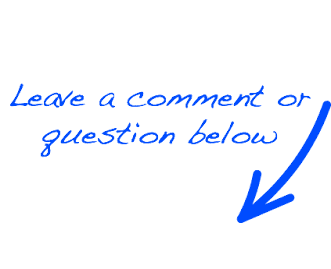
 EN
EN 
 Español - ES
Español - ES  Français - FR
Français - FR 





