<!-- Slideshow container -->
<div class="slideshow-container">
<!-- Full-width images with number and caption text -->
<div class="cssSlides fade">
<div class="number">1 / 4</div>
<img src="picture-1.jpg" style="width:100%">
<div class="text">Caption Text</div>
</div>
<div class="cssSlides fade">
<div class="number">2 / 4</div>
<img src="picture-2.jpg" style="width:100%">
<div class="text">Caption Two</div>
</div>
<div class="cssSlides fade">
<div class="number">3 / 4</div>
<img src="picture-3.jpg" style="width:100%">
<div class="text">Caption Three</div>
</div>
<div class="cssSlides fade">
<div class="number">4 / 4</div>
<img src="picture-4.jpg" style="width:100%">
<div class="text">Caption Three</div>
</div>
<!-- Next and previous buttons -->
<a class="prev" onclick="Slides(-1)">❮</a>
<a class="next" onclick="Slides(1)">❯</a>
</div>
<br>
<!-- The dots -->
<div style="text-align:center">
<span class="dot" onclick="Slide(1)"></span>
<span class="dot" onclick="Slide(2)"></span>
<span class="dot" onclick="Slide(3)"></span>
</div>
|
|
| |
Step 2
|
| Add CSS
|
| Style the next and previous buttons, the caption text and the dots
|
{box-sizing:border-box}
/* Slideshow container */
.slideshow-container {
max-width: 1000px;
position: relative;
margin: auto;
}
/* Hide the images by default */
.cssSlides {
display: none;
}
/* Next & previous buttons */
.prev, .next {
cursor: pointer;
position: absolute;
top: 50%;
width: auto;
margin-top: -22px;
padding: 16px;
color: white;
font-weight: bold;
font-size: 18px;
transition: 0.6s ease;
border-radius: 0 3px 3px 0;
user-select: none;
}
/* Position the "next button" to the right */
.next {
right: 0;
border-radius: 3px 0 0 3px;
}
/* On hover, add a black background color with a little bit see-through */
.prev:hover, .next:hover {
background-color: rgba(0,0,0,0.8);
}
/* Caption text */
.text {
color: #f2f2f2;
font-size: 15px;
padding: 8px 12px;
position: absolute;
bottom: 8px;
width: 100%;
text-align: center;
}
/* Number text (1/4 etc) */
.number {
color: #f2f2f2;
font-size: 12px;
padding: 8px 12px;
position: absolute;
top: 0;
}
/* The dots */
.dot {
cursor: pointer;
height: 15px;
width: 15px;
margin: 0 2px;
background-color: #bbb;
border-radius: 50%;
display: inline-block;
transition: background-color 0.6s ease;
}
.active, .dot:hover {
background-color: #717171;
}
/* Fading animation */
.fade {
animation-name: fade;
animation-duration: 1.5s;
}
@keyframes fade {
from {opacity: .4}
to {opacity: 1}
}
|
let slideIndex = 1;
showSlides(slideIndex);
// Next/previous controls
function Slides(n) {
showSlides(slideIndex += n);
}
// Thumbnail image controls
function Slide(n) {
showSlides(slideIndex = n);
}
function showSlides(n) {
let i;
let slides = document.getElementsByClassName("cssSlides");
let dots = document.getElementsByClassName("dot");
if (n > slides.length) {slideIndex = 1}
if (n < 1) {slideIndex = slides.length}
for (i = 0; i < slides.length; i++) {
slides[i].style.display = "none";
}
for (i = 0; i < dots.length; i++) {
dots[i].className = dots[i].className.replace(" active", "");
}
slides[slideIndex-1].style.display = "block";
dots[slideIndex-1].className += " active";
}
|
|
|
|
|
|
| |
Automatic Slideshow
|
| |
|
| To display an automatic slideshow, use the following code:
|
let slideIndex = 0;
showSlides();
function showSlides() {
let i;
let slides = document.getElementsByClassName("cssSlides");
for (i = 0; i < slides.length; i++) {
slides[i].style.display = "none";
}
slideIndex++;
if (slideIndex > slides.length) {slideIndex = 1}
slides[slideIndex-1].style.display = "block";
setTimeout(showSlides, 2000); // Change image every 2 seconds
}
|

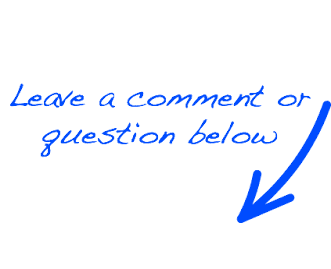
 EN
EN 
 Español - ES
Español - ES  Français - FR
Français - FR 





