| |
| |
| |
WhatsApp: How to use dark mode |
| |
|
| |
 |
| | |
| Dark mode allows you to change the color theme of WhatsApp from light to dark. |
|
|
| |
Web and Desktop |
| |
 |
|
| Open WhatsApp, then click Menumenu > Settings > Theme. |
| Select from the following options: |
| ⮚Dark: Click Dark > OK. |
| ⮚Light: Click Light > OK. |
| ⮚System default: Enable WhatsApp dark mode to match your device settings. Click System default > OK. |
|
|
| |
Windows |
| |
 |
|
| Open WhatsApp, then click Menumore above your chats list. |
| Select from the following options: |
| ⮚Light: Turn dark mode off. |
| ⮚Dark: Turn dark mode on. |
| ⮚System default: Enable WhatsApp dark mode to match your device settings. |
|
| |
Android |
| |
 |
|
| Open WhatsApp, then tap more options > Settings > Chats > Theme. |
| Select from the following options: |
| ⮚Dark: Tap Dark > OK. |
| ⮚Light: Turn dark mode off. |
| ⮚System default: Enable WhatsApp dark mode to match your device settings. Go to device Settings > Display > turn Dark theme on or off. |
|
| |
Mac |
| |
 |
|
| To use dark mode on WhatsApp, choose dark appearance in your Mac system settings. |
|
| |
Ios |
| |
 |
|
| Dark mode can be enabled or disabled in your device settings or Control Center. This feature is available on iOS 13 and above. |
| Enable dark mode from device settings |
| Go to iPhone Settings > Display & Brightness. |
|
| Select from the following options under APPEARANCE: |
| ⮚Dark: Turn dark mode on. |
| ⮚Light: Turn dark mode off. |
| ⮚Automatic: Enable dark mode to turn on automatically at a specific time. Tap Options then select Sunset to Sunrise or set a Custom Schedule. |
|
|
| |
Enable dark mode from Control Center |
| Go to iPhone Settings > Control Center. |
| Add Dark Mode under INCLUDED CONTROLS to have it appear in Control Center. |
| Open Control Center: |
| ⮚On iPhone X and newer, swipe down from the top right of the screen. |
| ⮚On iPhone 8 and older, swipe up from the bottom of the screen. |
| Tap the dark mode icon to turn dark mode on or off. |
|
|






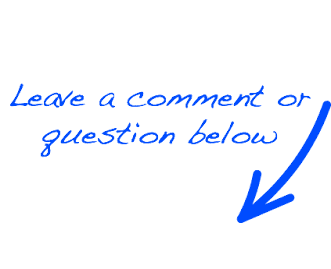
 EN
EN 
 Español - ES
Español - ES  Français - FR
Français - FR 





