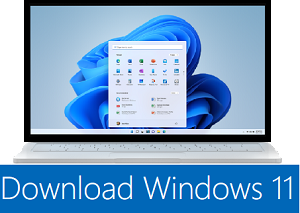| |
| |
| |
How to Fix a Windows 11 (Windows 10) Infinite Reboot Loop |
| |
| |
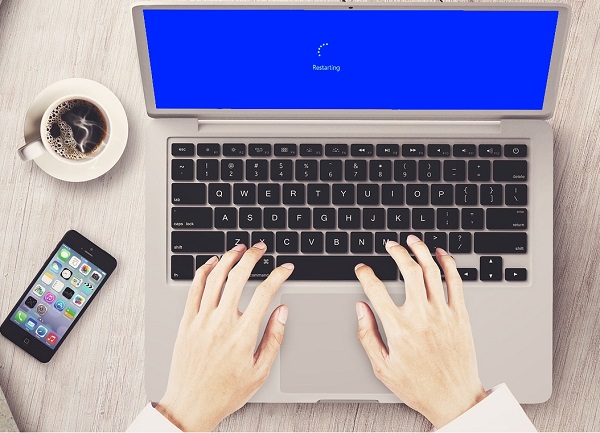 |
| | | In previous versions of Windows this may have required a complete reinstall. |
| Thanks to the way Windows 11 (Windows 10) is designed, a reboot loop can be solved relatively quickly. |
|
| Here's how to fix a Windows 11 (Windows 10) boot loop and start your PC or laptop in minutes. |
|
| It is easy to spot, especially from the correct Windows loading error after turning on the computer. |
| Conversely, the computer will not be able to reach the logon screen before restoring |
| the startup screen and attempting to reload Windows. It is now stuck in an endless |
| loop of booting and crashing. |
|
| The error occurs due to a problem with the Windows registry. Unfortunately, without booting into Windows |
| the registry cannot be repaired, leaving the operating system unreachable. It's a Catch-22 situation. |
| To work around this problem, use the Windows 11 (Windows 10) recovery options. |
|
| What causes a Windows 11 (Windows 10) boot loop? |
| Generally, the error can be traced back to one of these three things: |
|
| |
1. Windows update |
| |
| |
2. Updated or new Windows driver |
| |
| |
3. The installation of new software (an app or a game) |
| |
|
| Something in the process goes wrong. The result is a computer stuck in an endless reboot loop. |
|
| This is a problem that has plagued Windows for years. Further down the page, we have some tips |
| for fixing boot loops in Windows 7 and Windows 8. If you're using Windows 10, however, |
| the fixes you're looking for are in the next section |
|
| |
Start in Safe Mode to fix Windows 11 (Windows 10) endless boot loops |
| |
|
| There are three more options to fix an infinite boot loop in Windows 11 (Windows 10) : |
|
| - Safe Mode: Allows you to log into the operating system and uninstall any software, driver or Windows |
| Update that is causing the error |
| - System Restore - A quick way to undo recent changes |
| - Reinstall Windows 10/11: the nuclear option, to use when nothing else works or you don't mind |
| losing your data. |
|
| Start in safe mode will depend on the presentation of the boot loop and system configuration. |
|
| |
A/ Dual boot Windows system |
| |
| If you have multiple versions of Windows installed on your computer, wait for the operating system |
| selection screen to appear. When given the choice, instead of selecting Windows 10, choose Change |
| defaults or choose other options. Then follow the steps above to enter Safe Mode. |
|
| |
B/ Manual start in safe mode |
| |
| Before starting the restart, you have three options to restart Windows 11 (Windows 10) in safe mode |
|
| Press and hold Shift then Start> Restart to start Windows 11 (Windows 10) in Advanced Startup Options. |
| You can also open Settings (press WIN + I) then Update & Security> Recovery> Advanced Startup> Restart Now. |
| In command prompt (search for cmd in the Start menu, then right-click and select |
| Run as administrator) enter shutdown / r / o to restart the computer in the advanced startup options. |
|
|
| |
C/ Use Bootable Media to start in Safe Mode |
| |
| Windows 11 (Windows 10) users should have a recovery partition on their PC's hard drive. If not, you can |
| create a USB recovery drive by downloading the Windows 11 (Windows 10) Bootable media. Note that |
| this will need to be created with another computer. |
| With Windows 11 (Windows 10) stuck in the reboot loop, all you need to do is insert the installation media. |
| Alternatively, access UEFI / BIOS (tap Del, F8 or F1 at system startup) and find the boot manager. |
| Select the recovery partition as the primary device, then restart your computer. |
|
| |
Fix Infinite Boot loop in Windows 11 (Windows 10) ( start in Safe Mode ) |
| |
| With your computer in Safe Mode, you can take steps to prevent further boot cycles. |
| This could be anything from uninstalling drivers to uninstalling Windows updates in the command prompt. |
|
| |
Fix Infinite Boot Loop in Windows 11 (Windows 10) with Windows Update Troubleshooter |
| |
| In the command prompt (which you should open as an administrator on the desktop), enter |
| Wait for the answer,then select C:\Windows\SoftwareDistribution |
| (The Software Distribution folder is a folder located in the Windows directory. |
| It is used to save files temporarily that may be required to install Windows Update (WU) on your computer. |
| therefore, the Software Distribution folder is required by Windows Update and maintained by WUAgent.) |
| Here, delete all the contents of the directory. |
|
| |
Fix Infinite Boot Loop in Windows 11 (Windows 10) caused by hardware drivers |
| |
| If the system is in a boot loop due to hardware drivers, this can also be fixed in safe mode. |
| Right-click on Start and select Device Manager. Here, look for the suspicious device. Typically, |
| this will be something you've recently added, although not always. Right-click the device, |
| select Properties> Driver and select Roll Back Driver. |
| If the problem persists, disable and uninstall the driver. With the device selected, right-click |
| and choose Disable Device, then Uninstall Driver. You can then restart Windows 11 (Windows 10). |
|
| |
Reset or reinstall Windows 11 (Windows 10) to fix Infinite Boot Loop |
| |
| If you can't start in Safe Mode or the fixes don't work, your best bet is to use the update option. |
| You can also reset Windows 11 (Windows 10) to factory settings. |
How to factory reset Windows 10 |
How to factory reset Windows 11 |
|
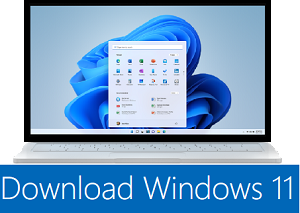
|
|

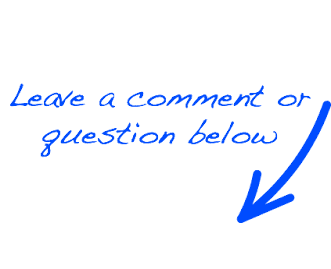
 EN
EN 
 Español - ES
Español - ES  Français - FR
Français - FR