| |
| |
| |
How to show/hide hidden files on Windows |
| |
| |
What is a hidden file? |
| |
|
| Different operating systems may hide certain files or folders to make them invisible. This system is mainly used to avoid bad |
| manipulations by preventing an uninformed user from deleting files / folders that should not be deleted. |
|
|
| Displaying extensions on Windows 10 is done by following the steps below: |
|
| |
1- Open any file explorer window. |
| |
| |
 |
| | |
| |
2- Click on the View tab. |
| |
| |
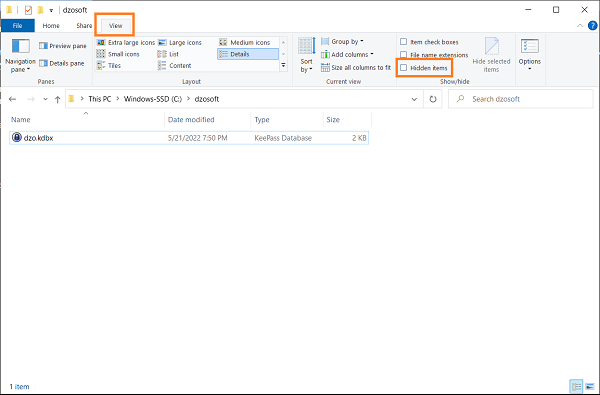 |
| | | |
3- Check the Hidden Items box in the Show/Hide section. |
| |
| |
 |
| | |
| How to Show or Unhide Hidden Files and Folders in Windows 11 |
| To show or unhide hidden files and folders in Windows 11, follow these steps: |
|
| / Press Win+S to open the Taskbar search box. |
| / Type File Explorer Options and click on the search result. |
| / Switch to the View tab. |
| / Select the Show hidden files, folders, and drives option. |
| / Click the OK button. |
| / Find out hidden files in File Explorer. |
|
| To get started, you need to open the Folder Options panel on your computer. There are multiple ways to do that in Windows 11. |
| However, you can press Win+S to open the Taskbar search box, type File Explorer Options, |
| and click on the individual search result. |
|
| |
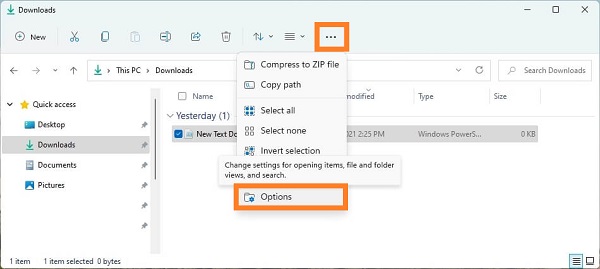 |
| | |
| |
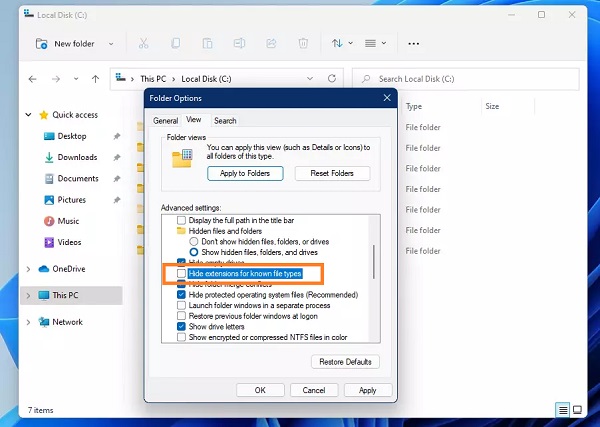 |
| | |
| |
View Hidden Files and Folders in Command Prompt |
| |
|
| This is another way to show all the hidden files and folders in Files Explorer of Windows 11. |
| For this, you need to make use of the Command Prompt. Let’s see how: |
|
| First of all, press Windows + R key to open the start menu now type ‘cmd’ in the windows 11 search bar. Right-click |
| on the first suggestion and then choose ‘Run as Administrator Mode’. |
|
| Now type cd and press the space bar. Then you have to copy-paste the full path of the folder you want to view. |
| Finally hit the Enter key. |
| |
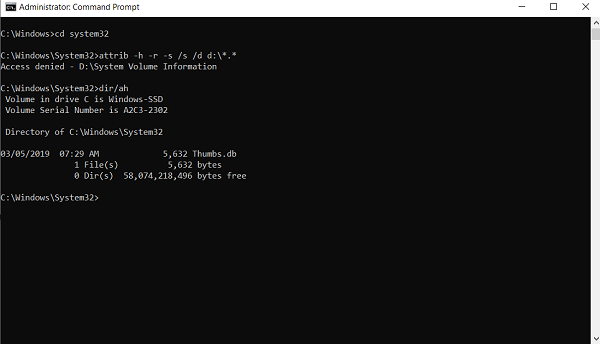 |
| | | Finally, type dir/ah to show all the hidden files and folders inside the containing folder. |
| |
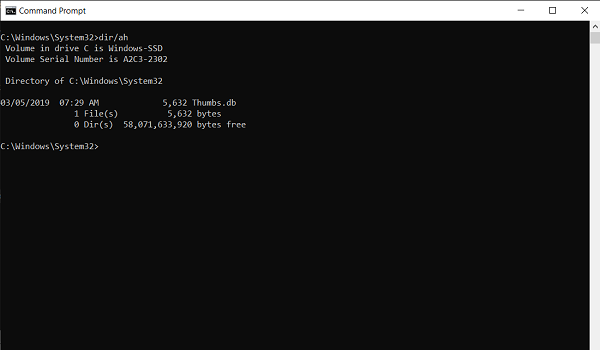 |
| |


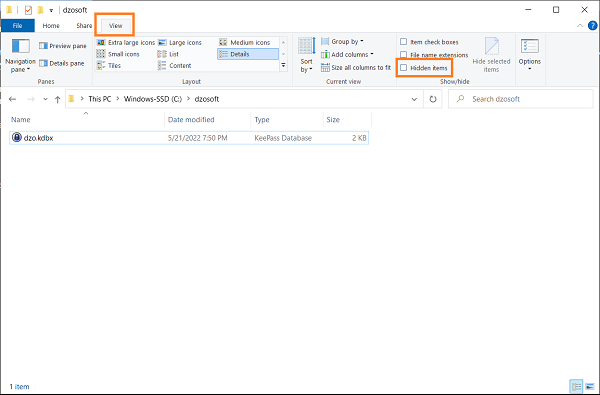

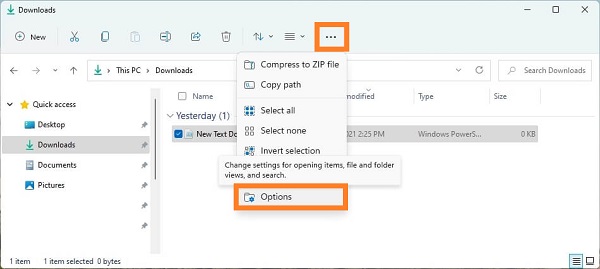
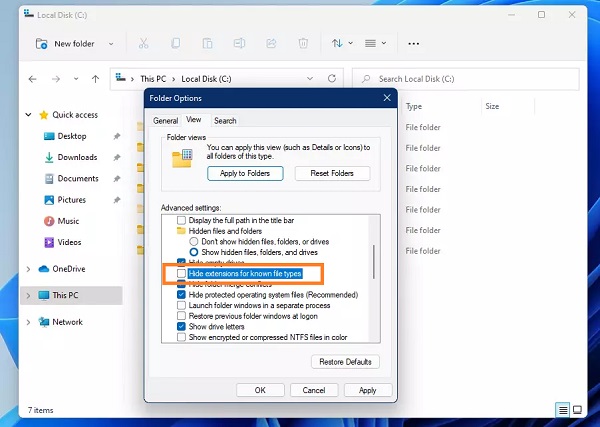
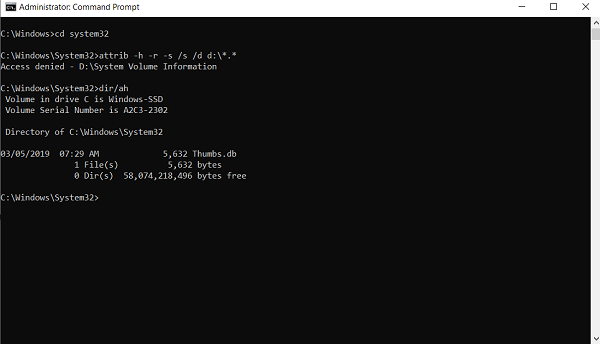
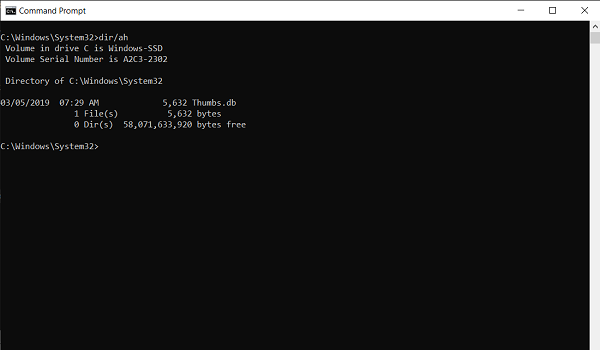
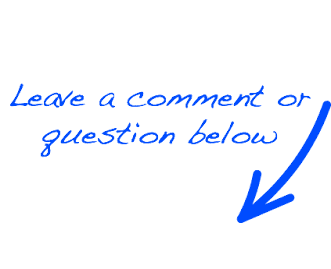
 EN
EN 
 Español - ES
Español - ES  Français - FR
Français - FR 





